Managing crypto transactions becomes much more streamlined when you can quickly send to saved contacts. Follow these easy steps to add or save new addresses to your contact list in the Plena Super App.
Step 1: Navigate to the Wallet Section
First, open the Plena Super App on your device. Once the app is open, navigate to the wallet section.
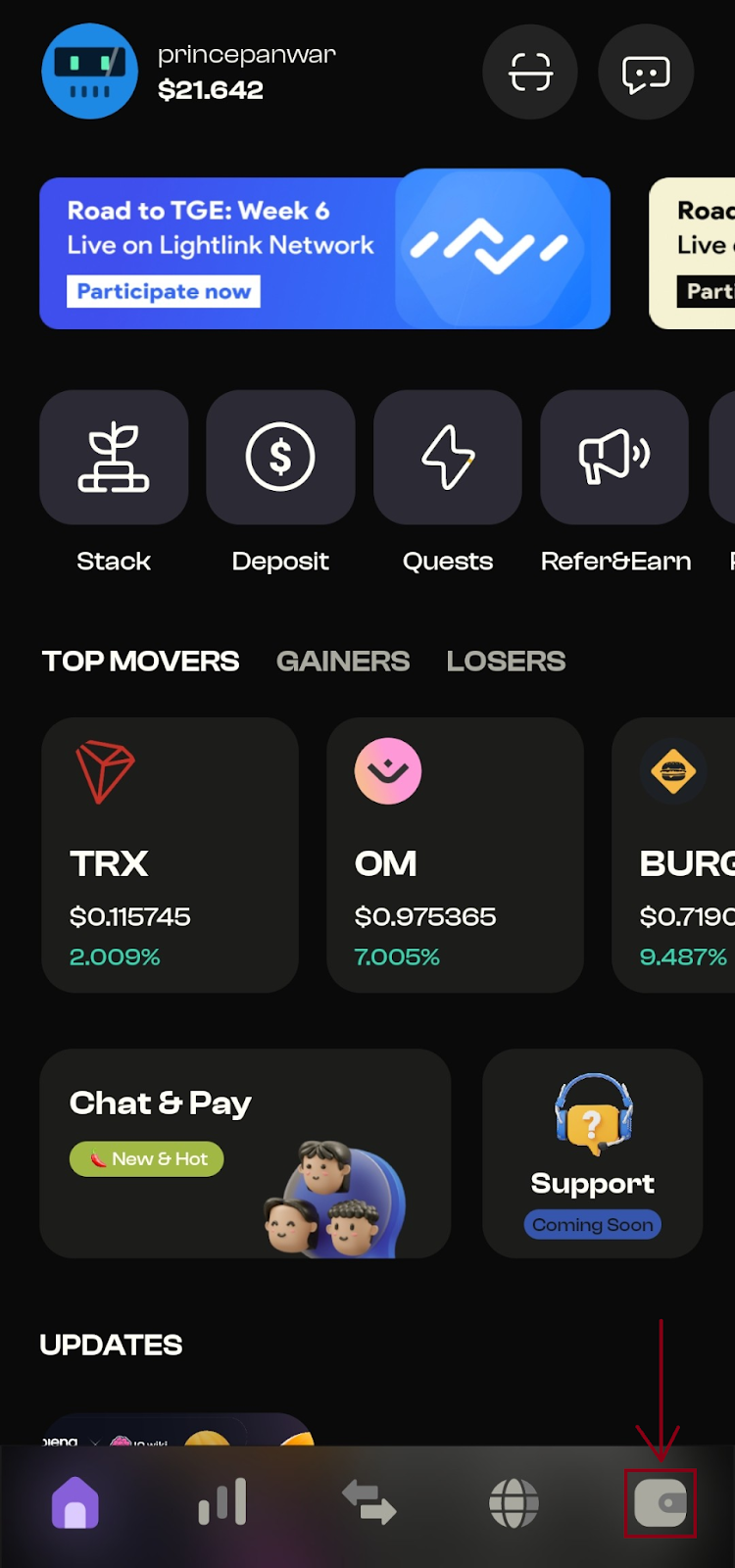
Step 2: Access the Settings In the wallet section:
you’ll find various options for managing your account. Look for the Settings icon, usually represented by a gear or cogwheel symbol, and click on it. This will take you to the settings menu where you can configure different aspects of your wallet.
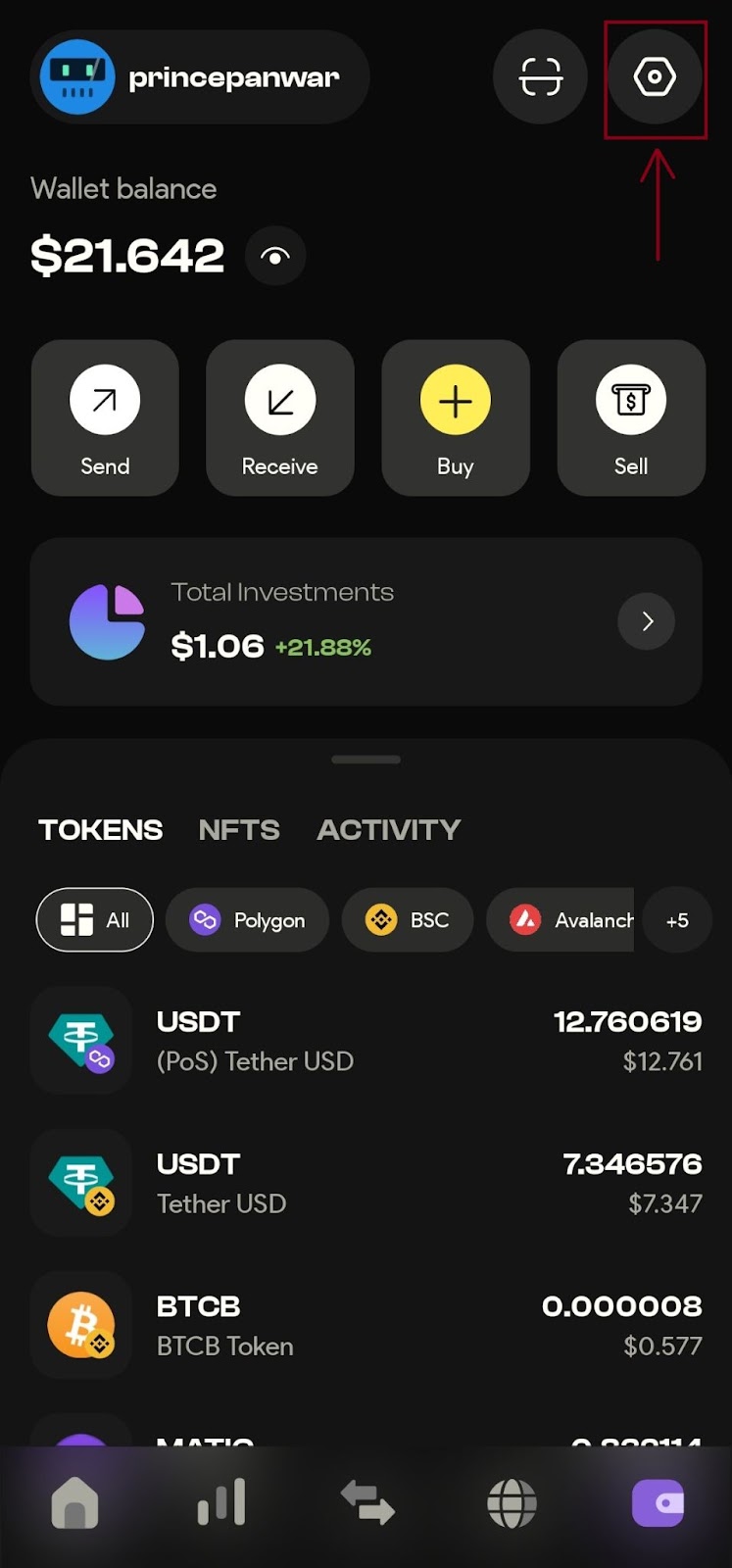
Step 3: Open the Address Book
In the settings menu, you will see several options related to your wallet’s configuration and preferences. Look for the Address Book button and click on it. This will open the address book where you can manage your saved contacts.

Step 4: Add a New Contact
To add a new contact, click on the Add New Contact button in the address book. This will open a form where you can enter the details of the new contact you want to save.
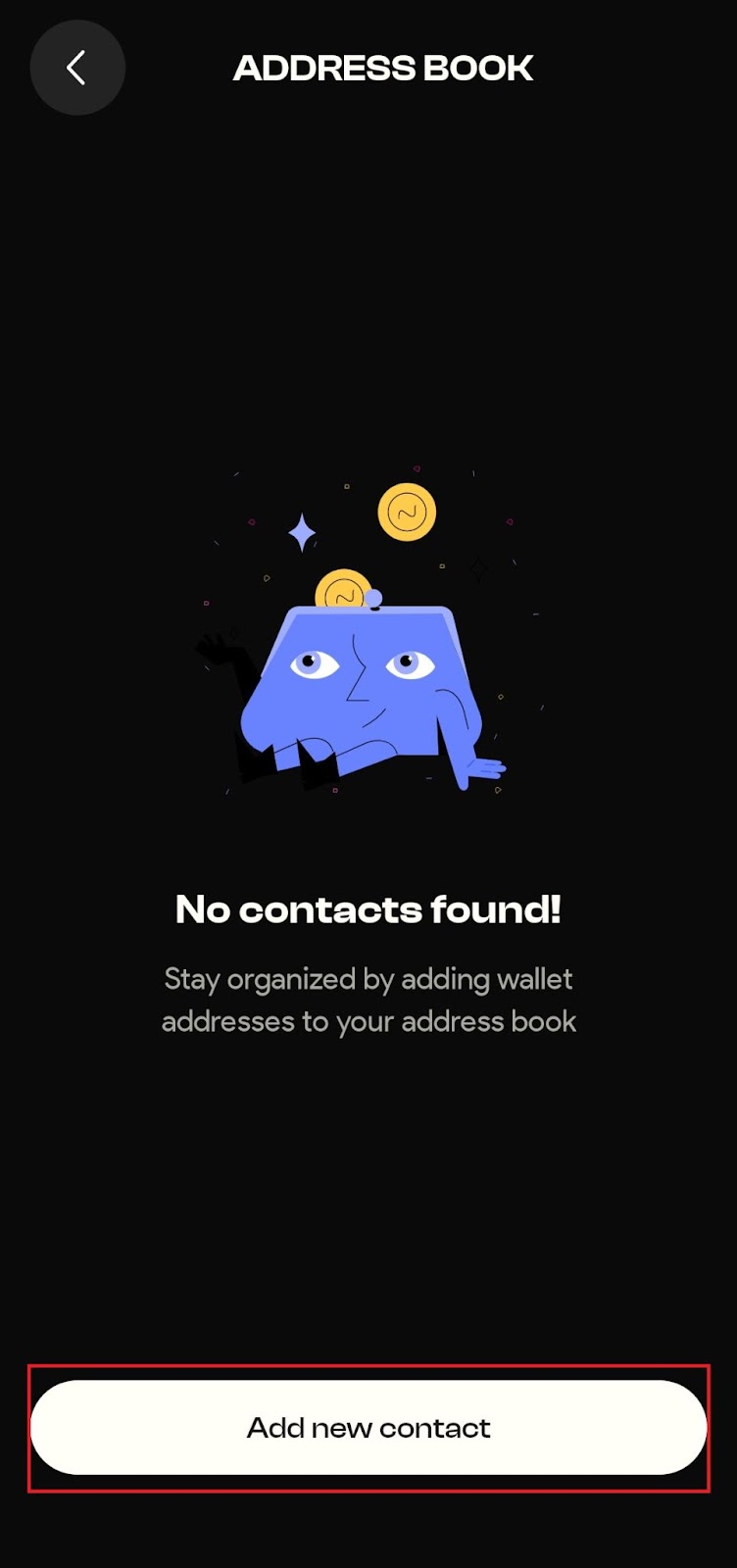
Step 5: Input Contact Details
In the form, input the name and address of the contact you want to add. If the contact uses the Plena Network Service (PNS), you can simply enter their PNS for quick and easy transactions. Alternatively, you can scan their QR code to automatically populate the address field, ensuring accuracy and convenience.

Step 6: Save the New Address
Once you’ve entered all the necessary details, save the new contact. The app will confirm that the new address has been successfully added. You can now conveniently use this contact to send cryptocurrency directly, streamlining your transactions within the Plena Super App.
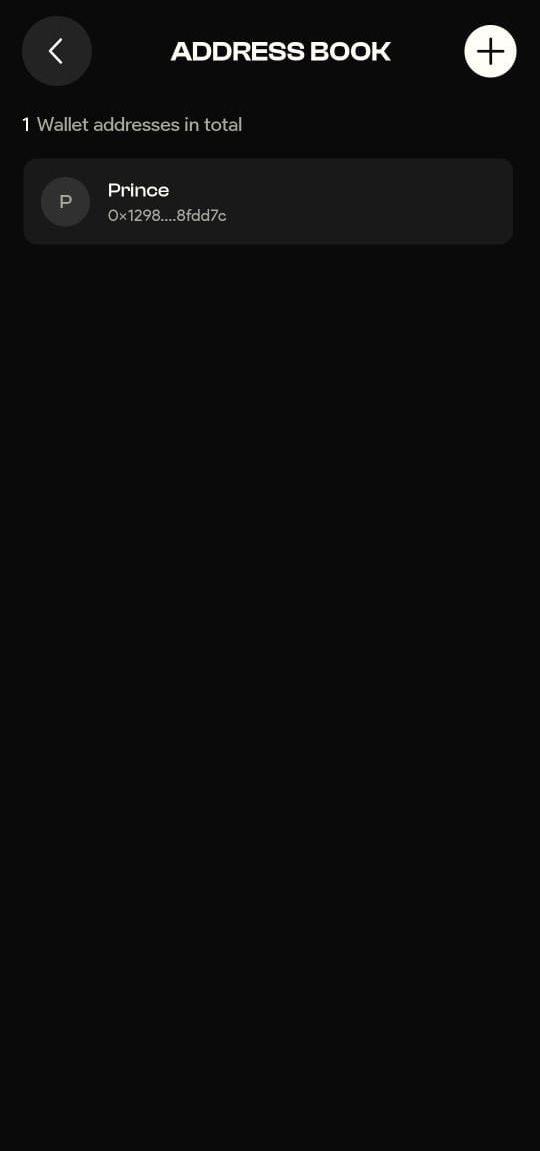
By following these steps, you can easily manage your contacts and make your crypto transactions more efficient and error-free. The address book feature is designed to save you time and enhance your experience using the Plena Super App.







