Step 1: Open Plena Super App
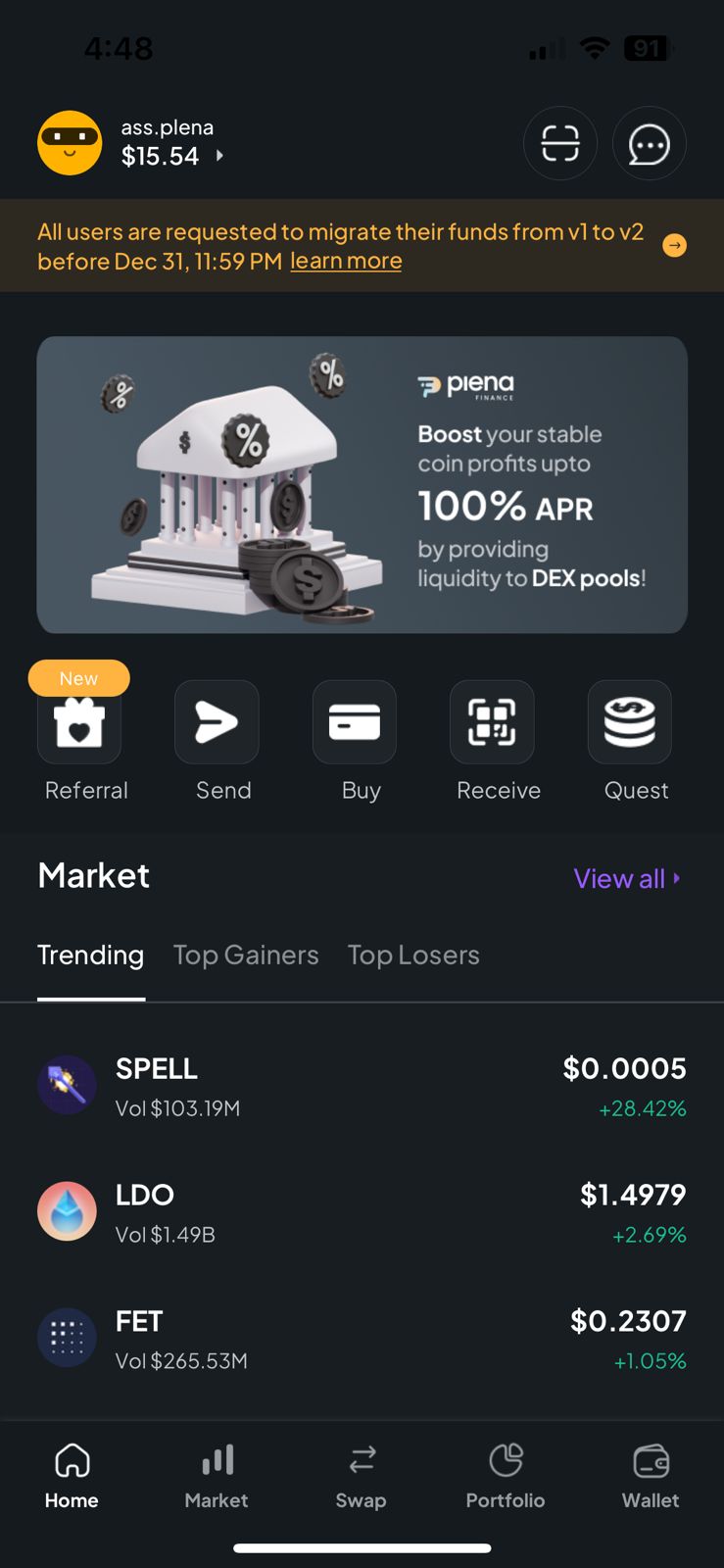
Step 2: Navigate to Wallet Screen and Go to Settings
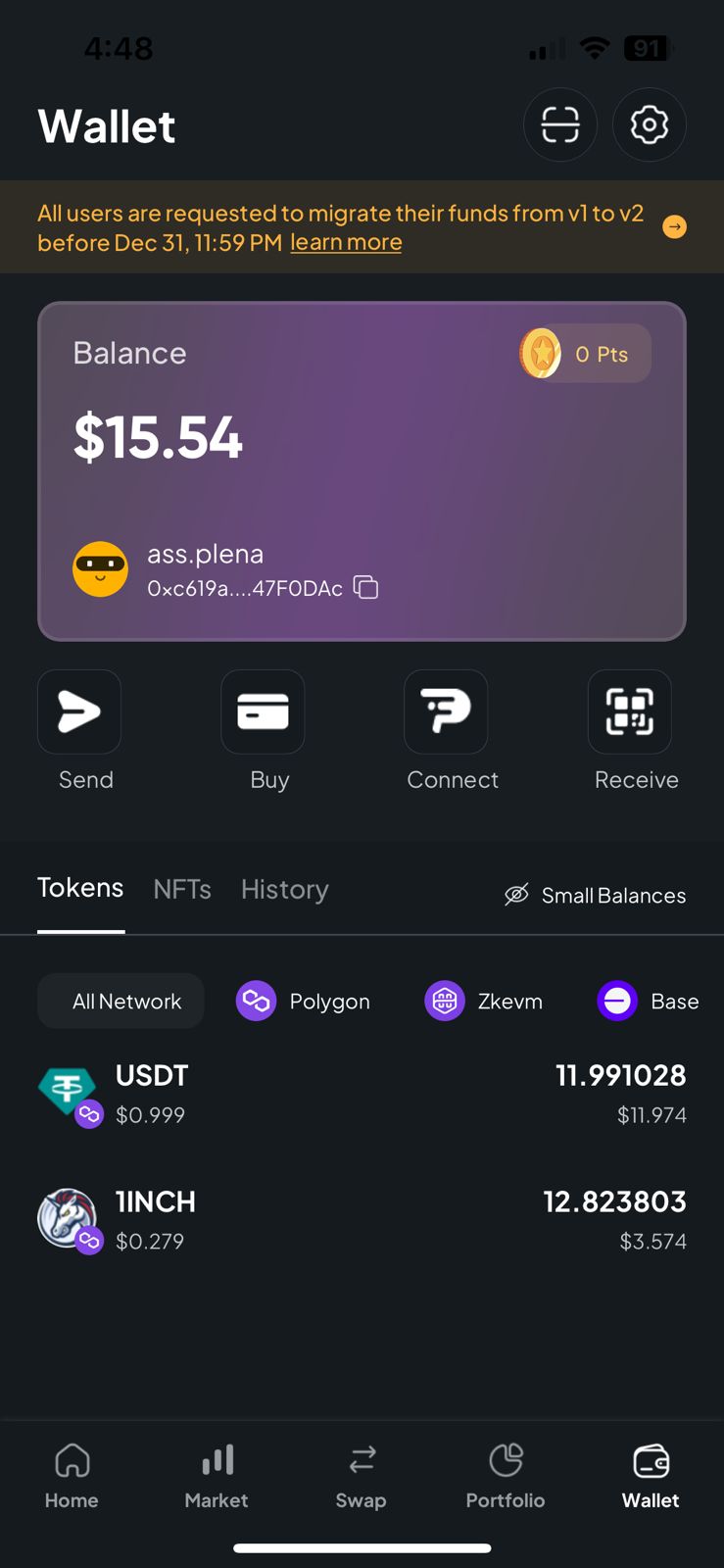
Step 3: Find the Currency Settings
.jpeg)
Step 4: Tap on Current Currency
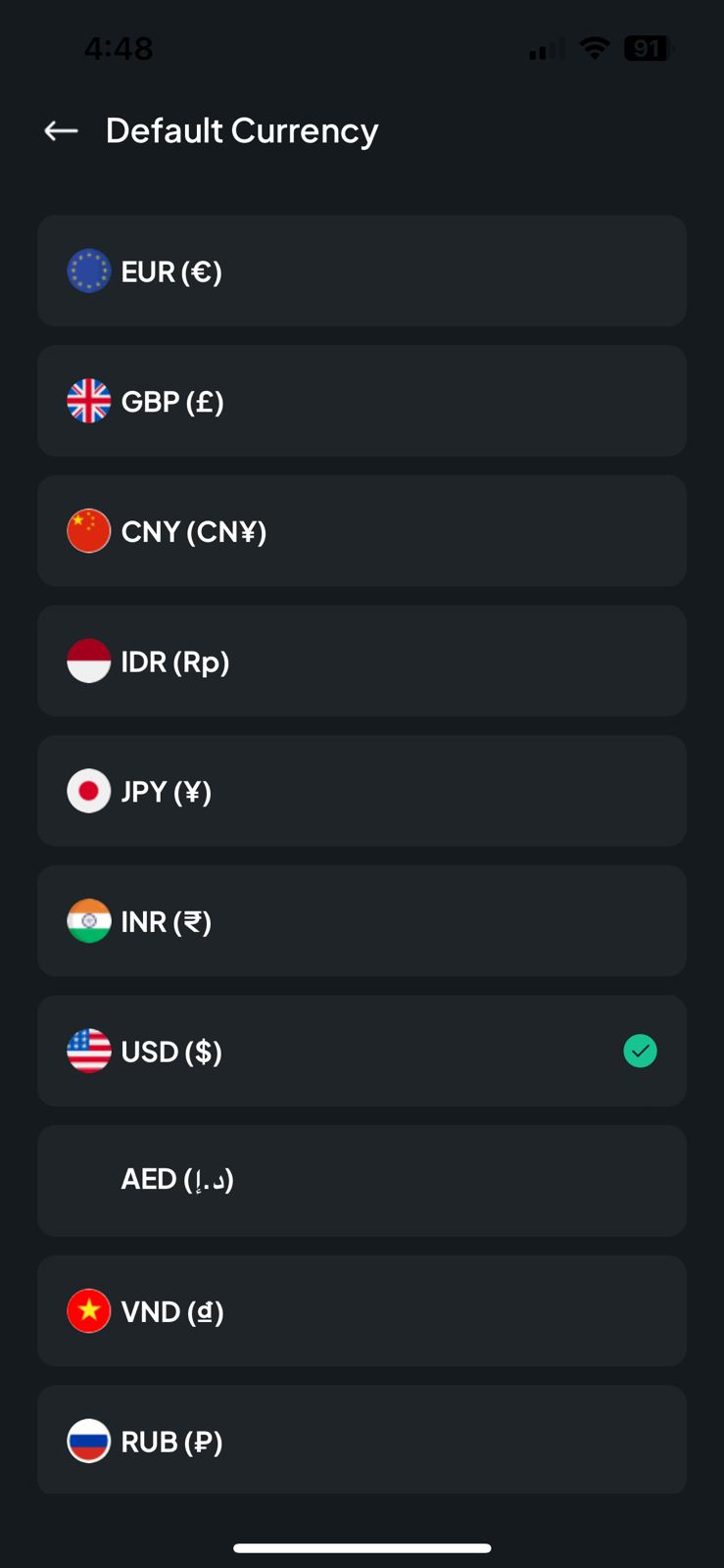
Step 5: Select Your New Currency
A list of available currencies will appear on the screen. This will include everything from USD and EUR to other local and digital currencies. Scroll through this list and tap on the currency you'd like to switch to.
Step 6: Confirm Your Selection
.jpeg)
Step 7: Check Your Balances
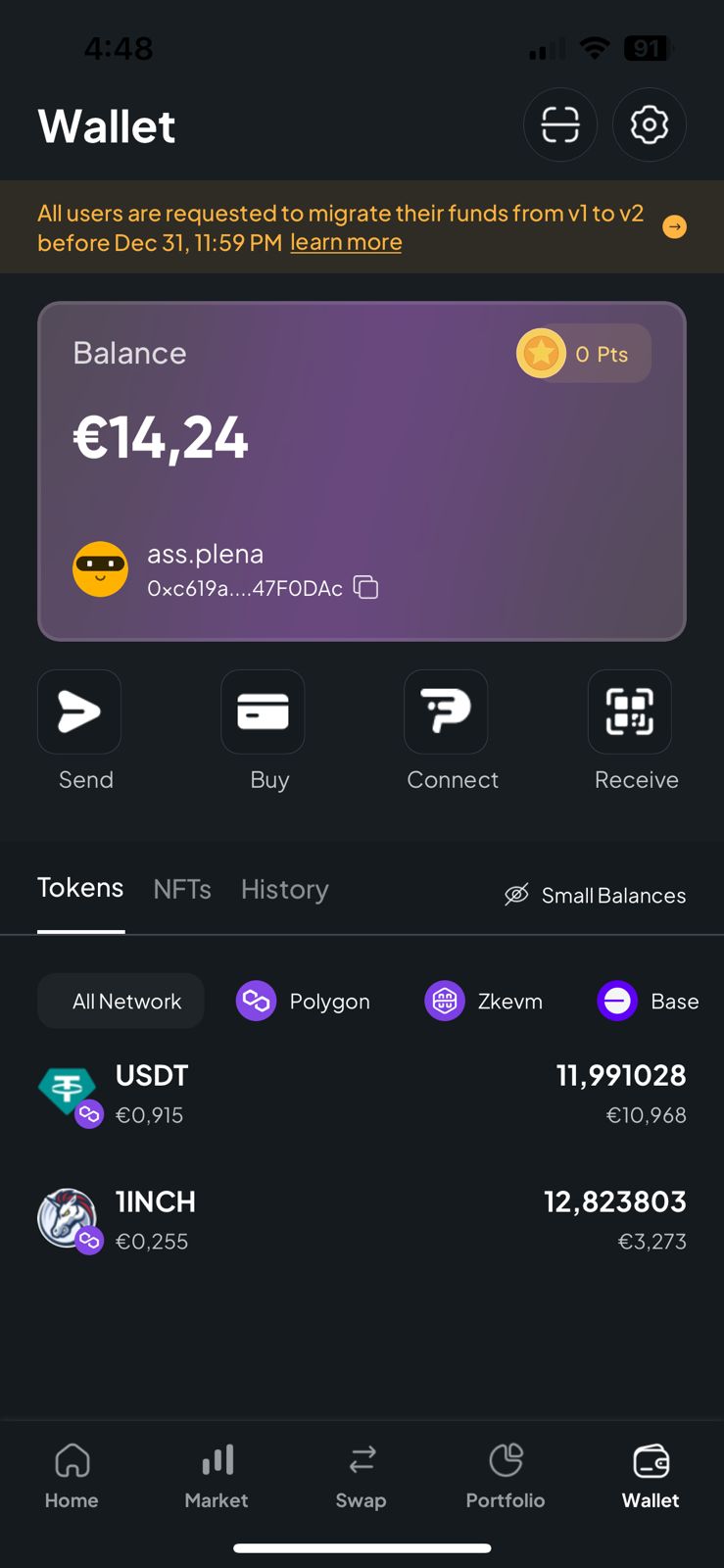
Step 8: Verify the Change
It's always good to double-check. Navigate back to the 'Settings' and then the 'Currency' section to make sure your change has been saved correctly.
Conclusion
And that's it! You've successfully changed the default currency on your Plena Super App. By following these simple steps, you can customize your Plena Wallet experience to better align with your daily financial interactions.
Happy investing! 🚀







