Ensuring the security of your account is crucial, and changing your passcode periodically can help maintain that security. The Plena Super App makes it easy to update your passcode. Follow these steps to change your passcode and keep your account secure.
Step 1: Navigate to the Wallet Section
Open the Plena Super App on your device. Once the app is open, go to the wallet section, where you manage all your cryptocurrencies and transactions.
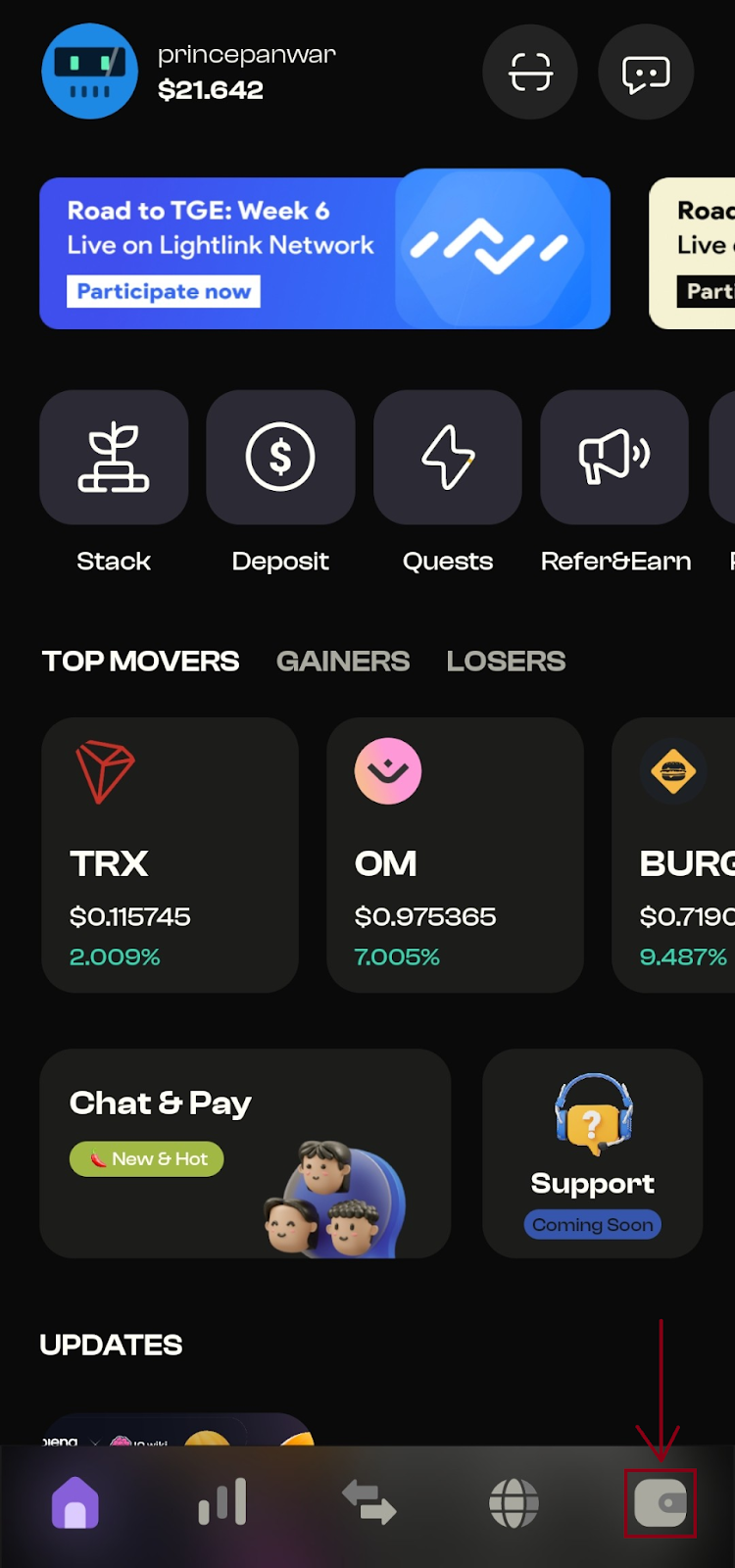
Step 2: Access the Settings
In the wallet section, you’ll find various options for managing your account. Look for the Settings icon, usually represented by a gear or cogwheel symbol, and click on it. This will take you to the settings menu where you can configure different aspects of your wallet.
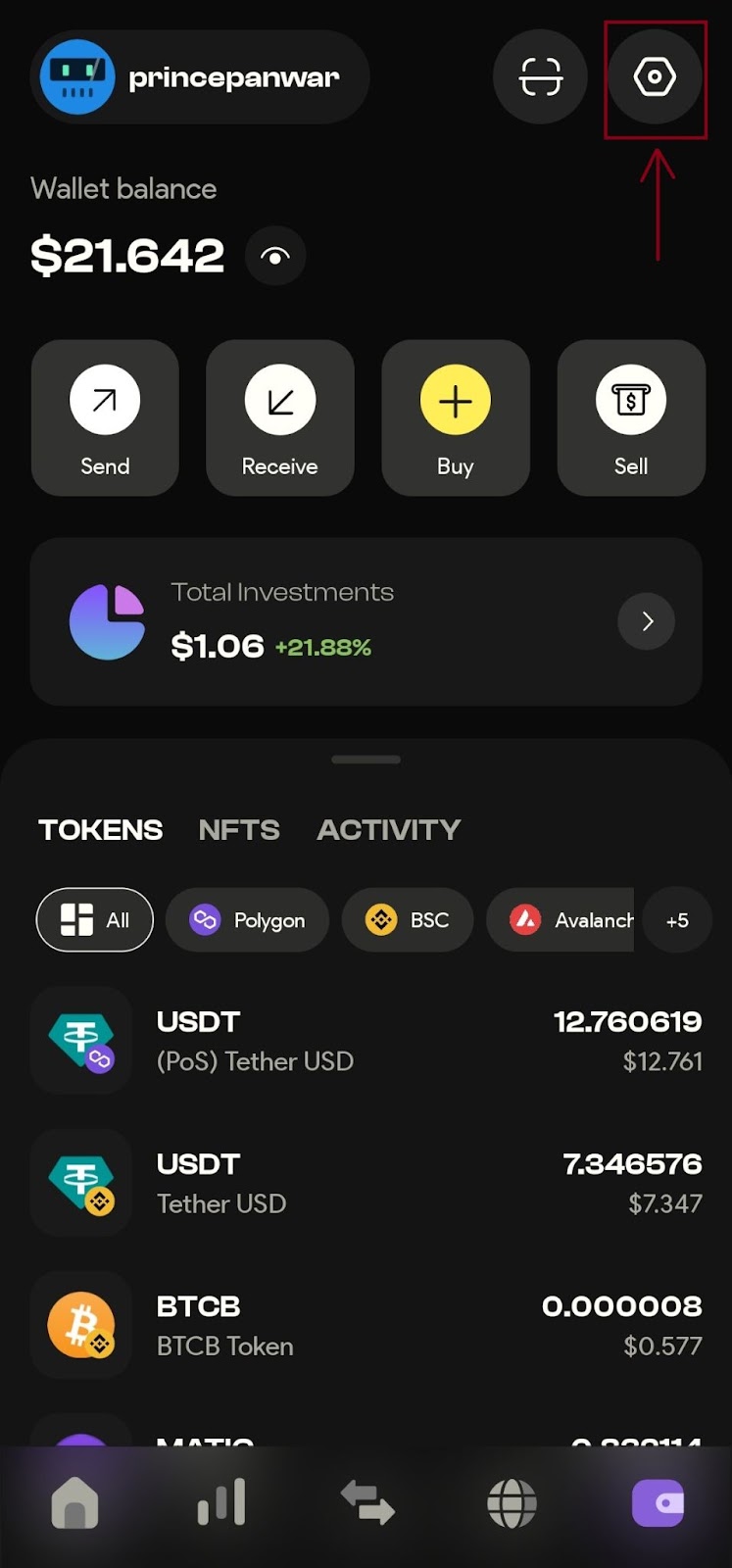
Step 3: Open the Security Settings
In the settings menu, locate and click on the Security button. This section contains options related to the security of your account.
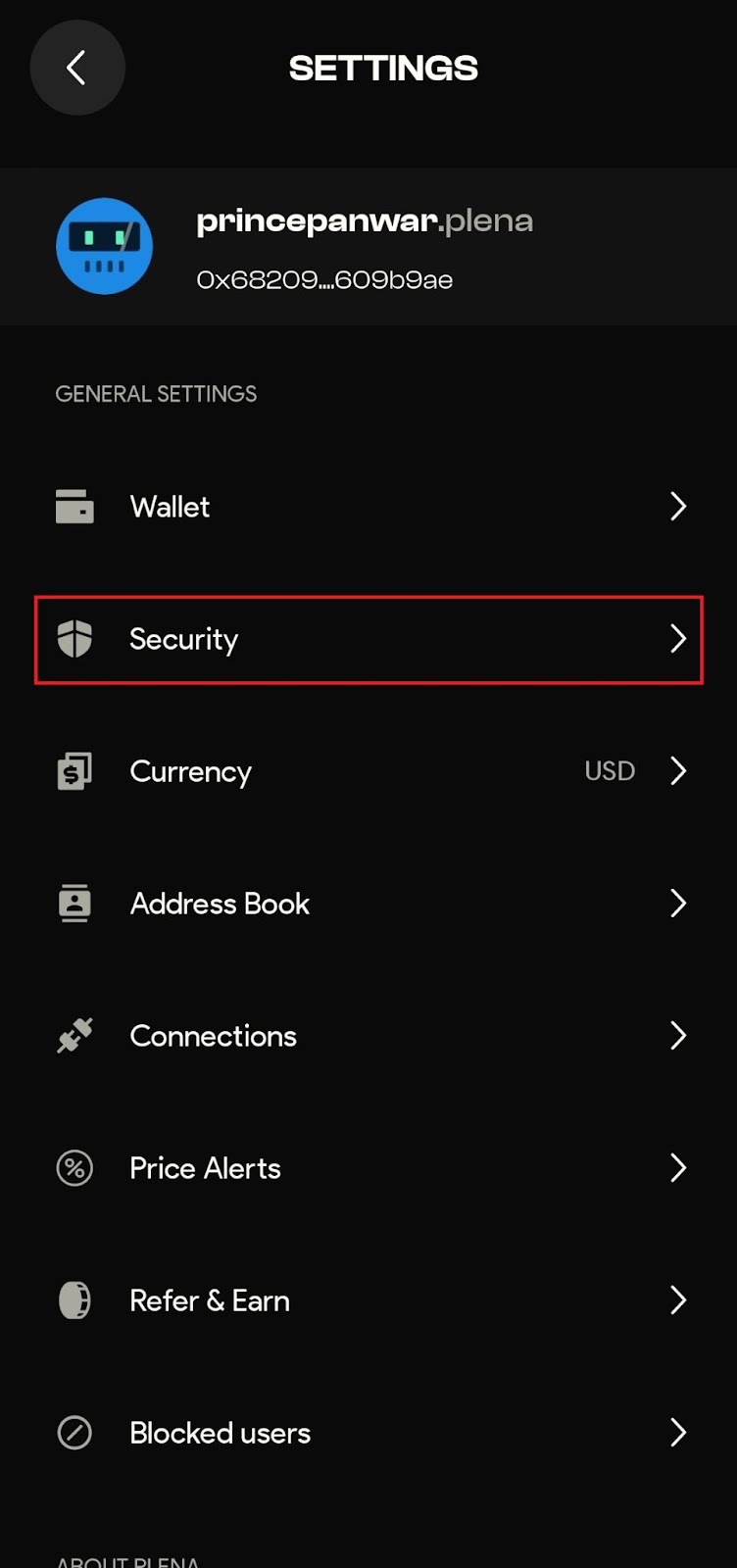
Step 4: Select Change Passcode
Inside the Security section, find the Change Passcode button and click on it. This will open a form where you can update your passcode.
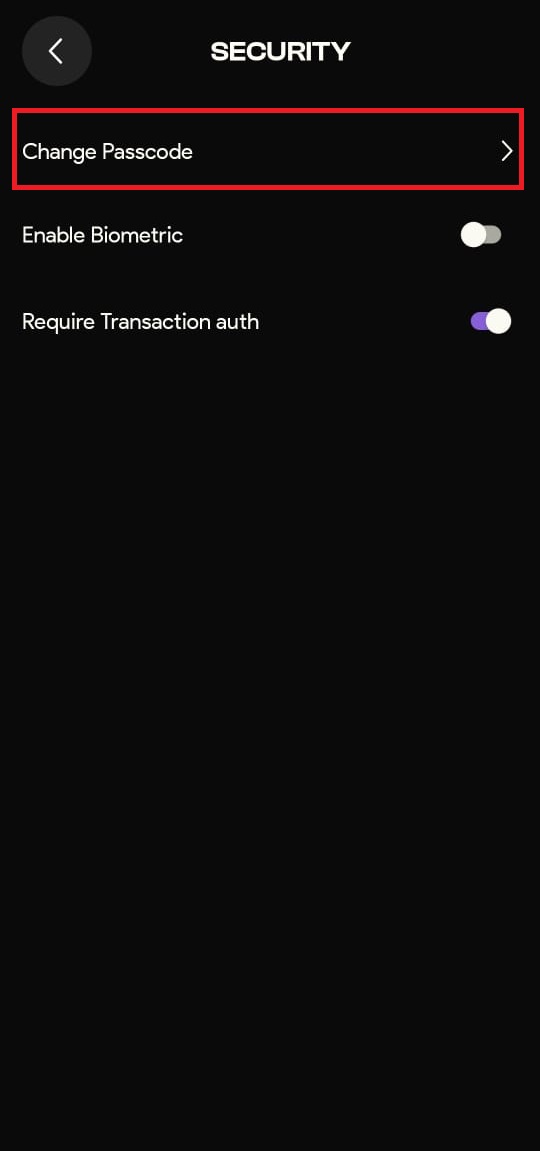
Step 5: Update Your Passcode
To update your passcode, you will need to:
- Enter your current PIN.
- Enter the new PIN you wish to set.
- Confirm the new PIN by entering it again.
After entering the required information, click on the Update button to confirm the changes. Ensure your new PIN is secure and memorable for you.
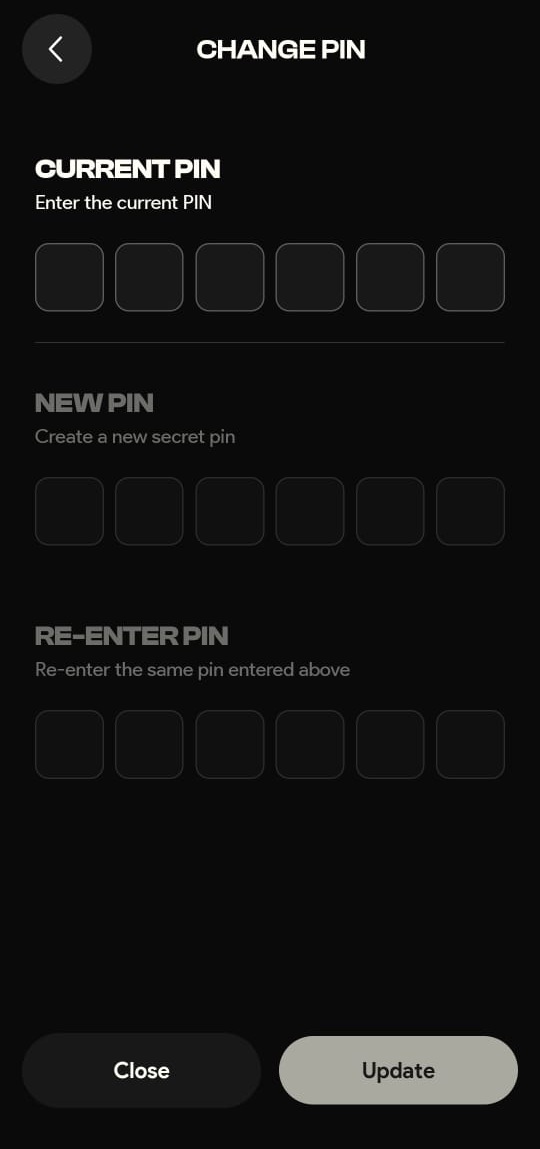
Step 6: Confirmation
Your passcode has been successfully updated. You can now use your new passcode for future transactions and access to your account. Remember to keep it secure and not share it with anyone to maintain the safety of your account.
By following these steps, you can easily change your passcode and enhance the security of your account within the Plena Super App.







