Biometric authentication adds an extra layer of security to your digital assets by using your fingerprint or facial recognition. The Plena Super App allows you to easily enable or disable this feature for enhanced security and convenience. Follow the steps below to manage biometric authentication settings in your app
Step 1: Navigate to the Wallet Section
Open the Plena Super app on your device. Once the app is open, go to the wallet section. This is the main area where you manage your digital assets.
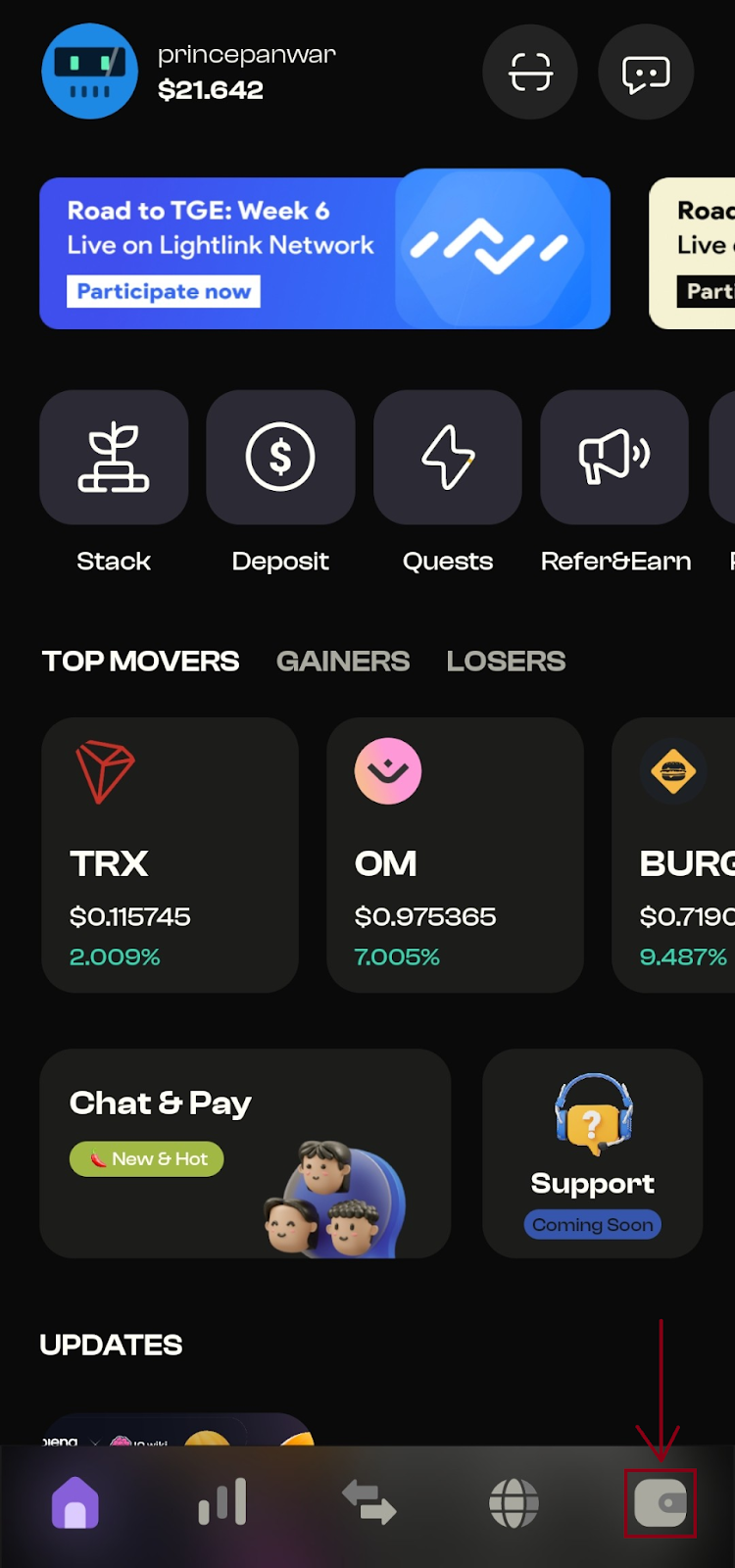
Step 2: Access the Settings Menu
In the wallet section, locate and click on the Settings icon. This will open the settings menu where you can adjust various preferences and settings related to your wallet.
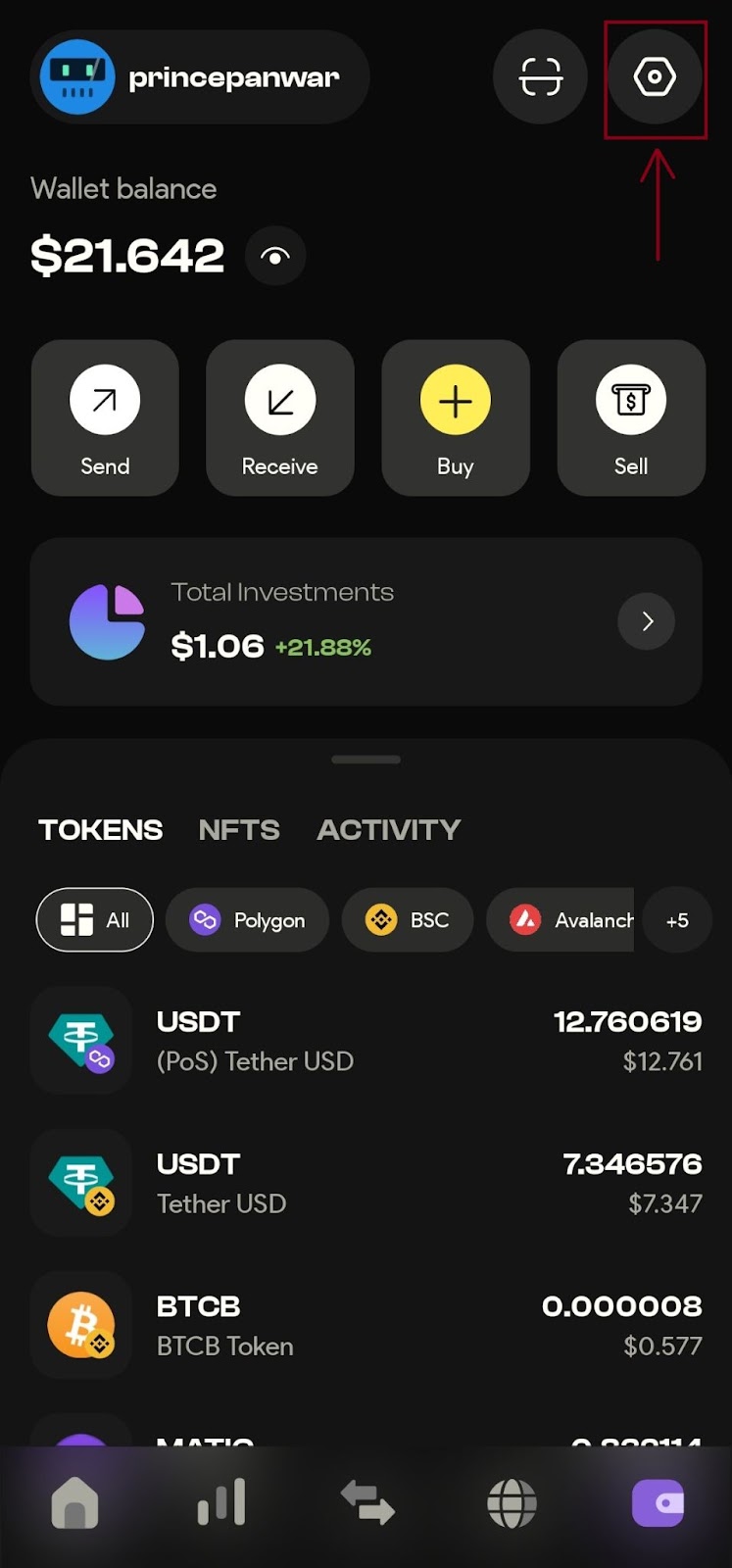
Step 3: Enter Security Settings
Within the settings menu, find and click on the Security button. This will take you to the security settings where you can manage authentication methods and other security-related options.
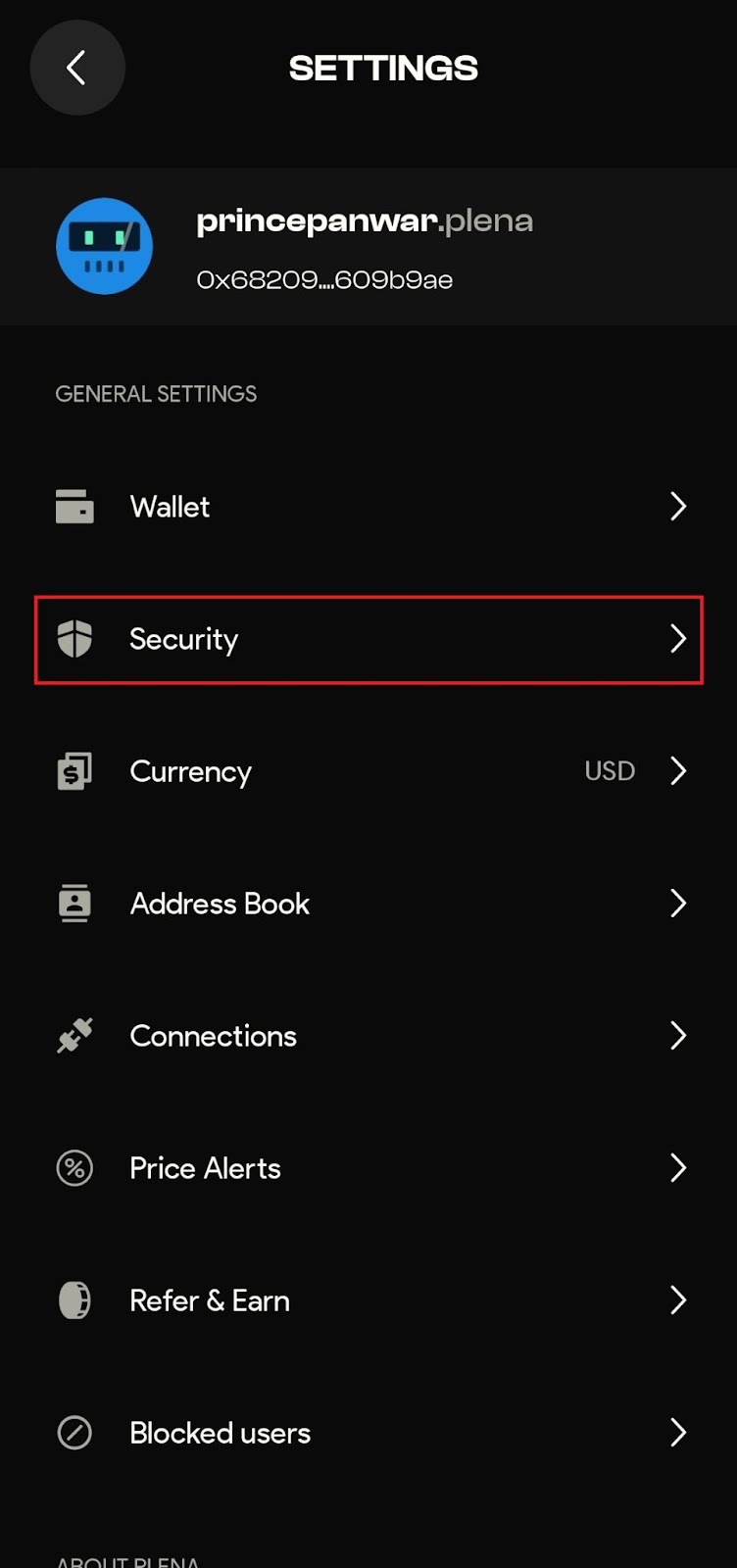
Step 4: Enable/Disable Biometric Authentication
Inside the Security section, you will see an option labelled Enable Biometric. Click on this button to toggle biometric authentication on or off. If enabling, follow any additional prompts to set up fingerprint or facial recognition on your device.
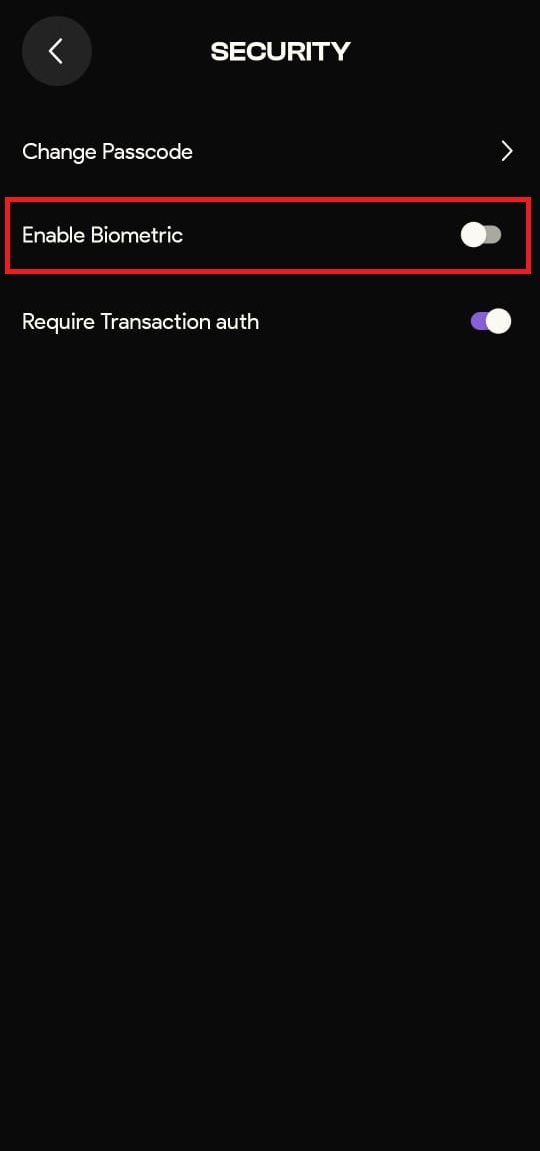
Enabling or disabling biometric authentication in the Plena Super app is a simple and secure way to manage your digital assets. By following these steps, you can enhance the security of your cryptocurrency investments with ease. The Plena Super app's robust security features ensure that your assets are protected while providing a convenient user experience.







