This step-by-step guide will instruct on how to Set up your Plena Smart Contract Wallet.
*Disclaimer: make sure to keep sensitive information safe and never share it with anyone.
Step 1: Download and Install the Plena Wallet App from Playstore or AppStore
Step 2: Check out the Users Onboarding Screens and Click on “Let’s Start”
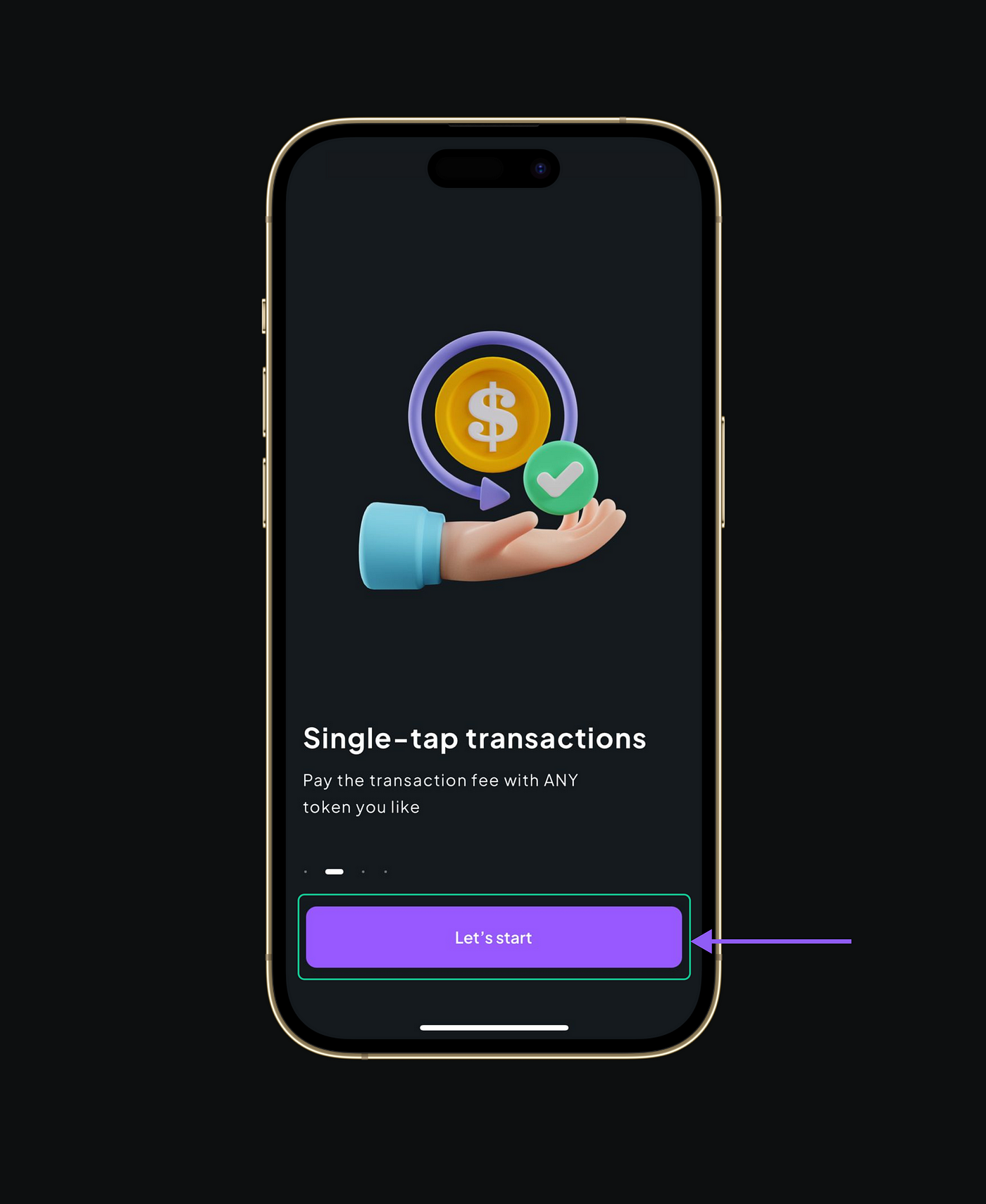
Step 3: Click on ‘Create Wallet’ or Login via your Gmail ,Twitter or Fb to Create New Wallet

Step 4: Click on ‘Import Wallet’ or Login Via Your existing Social Media Handles if you have an existing Plena Wallet or private key from your other wallet.
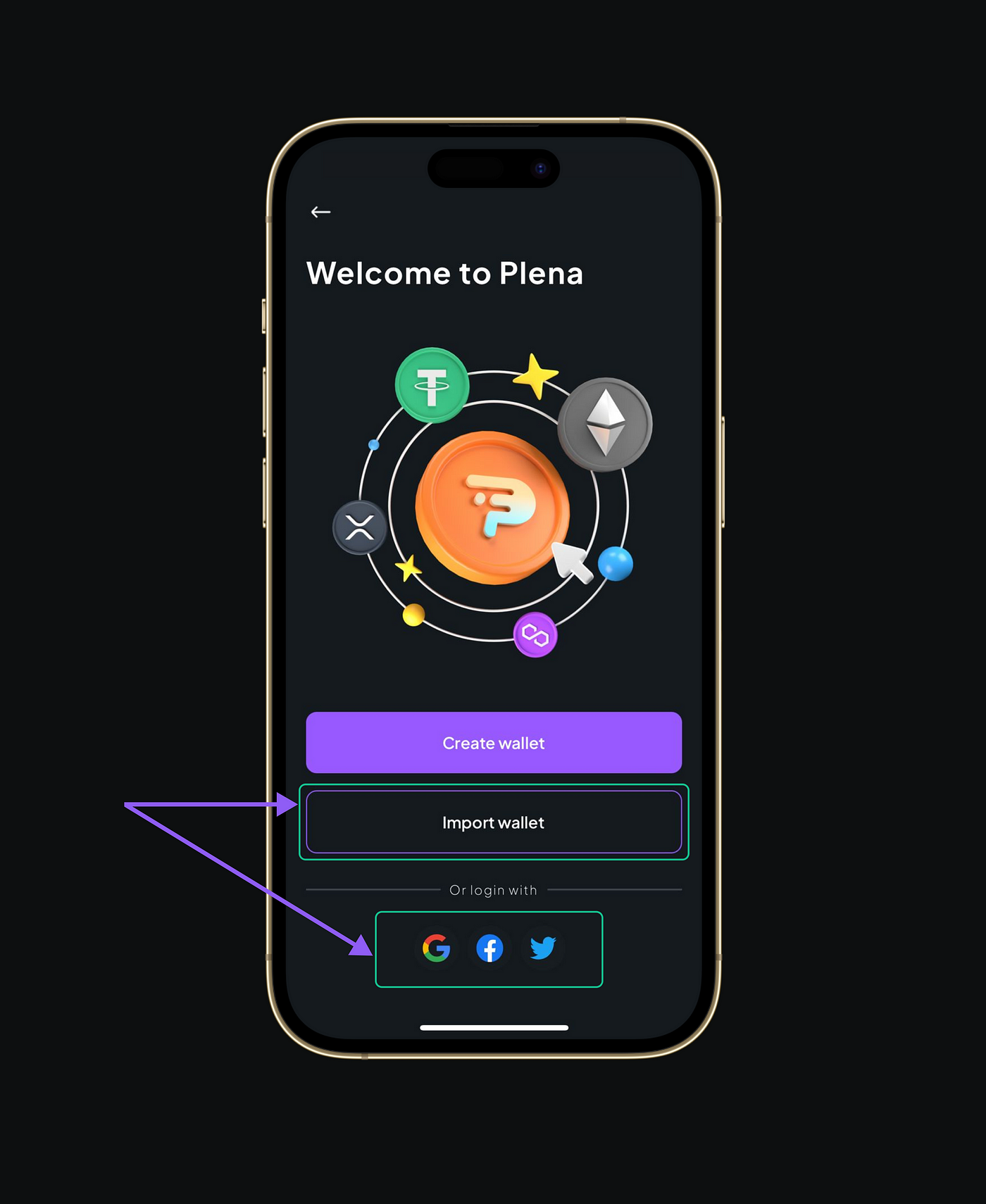
Step 5: If you making a New Plena Smart Contract Wallet you will be asked to make a PNS(Plena Naming Service) for your unique name in the ecosystem for hassle free transactions.

Step 6:Once you have Created your PNS, you will have to set up your pin code
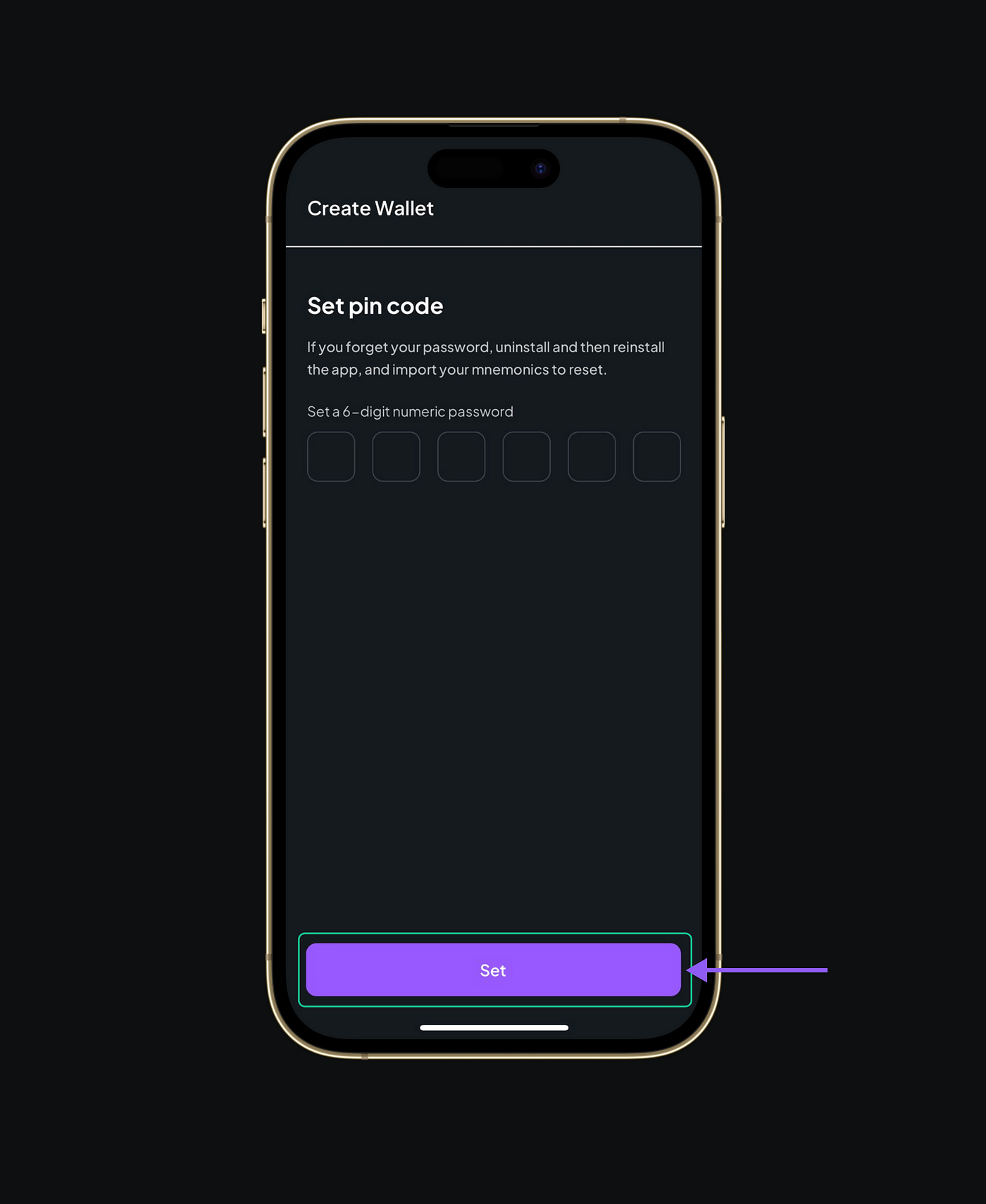
Step 7: After setting up your safety pin. You will be redirected to Refer screen where you can enter your referral code or skip the step
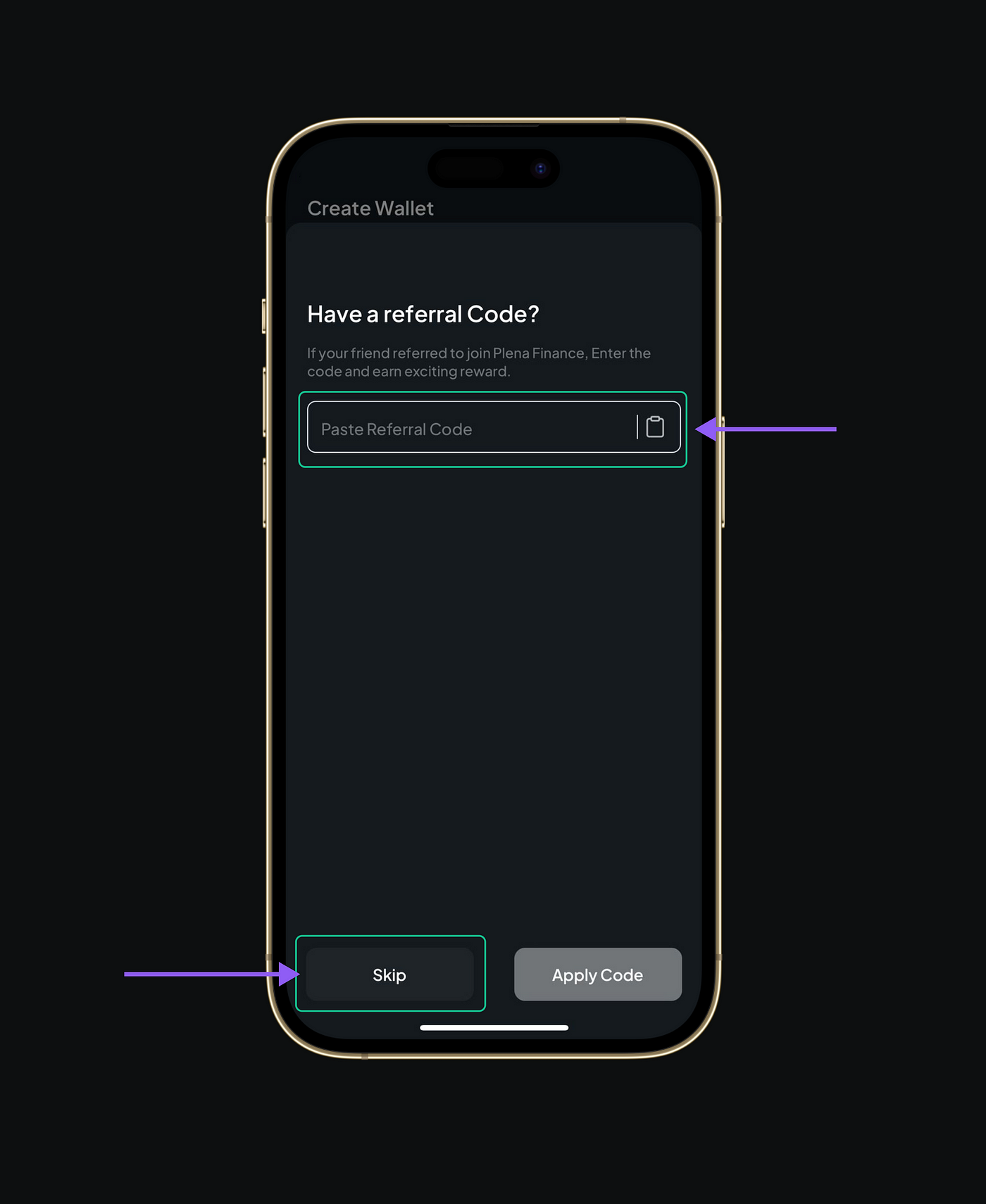
Step 8: Now you will be prompted to allow for Biometrics authentication for extra security purposes (We recommend you to allow for an extra layer of security)
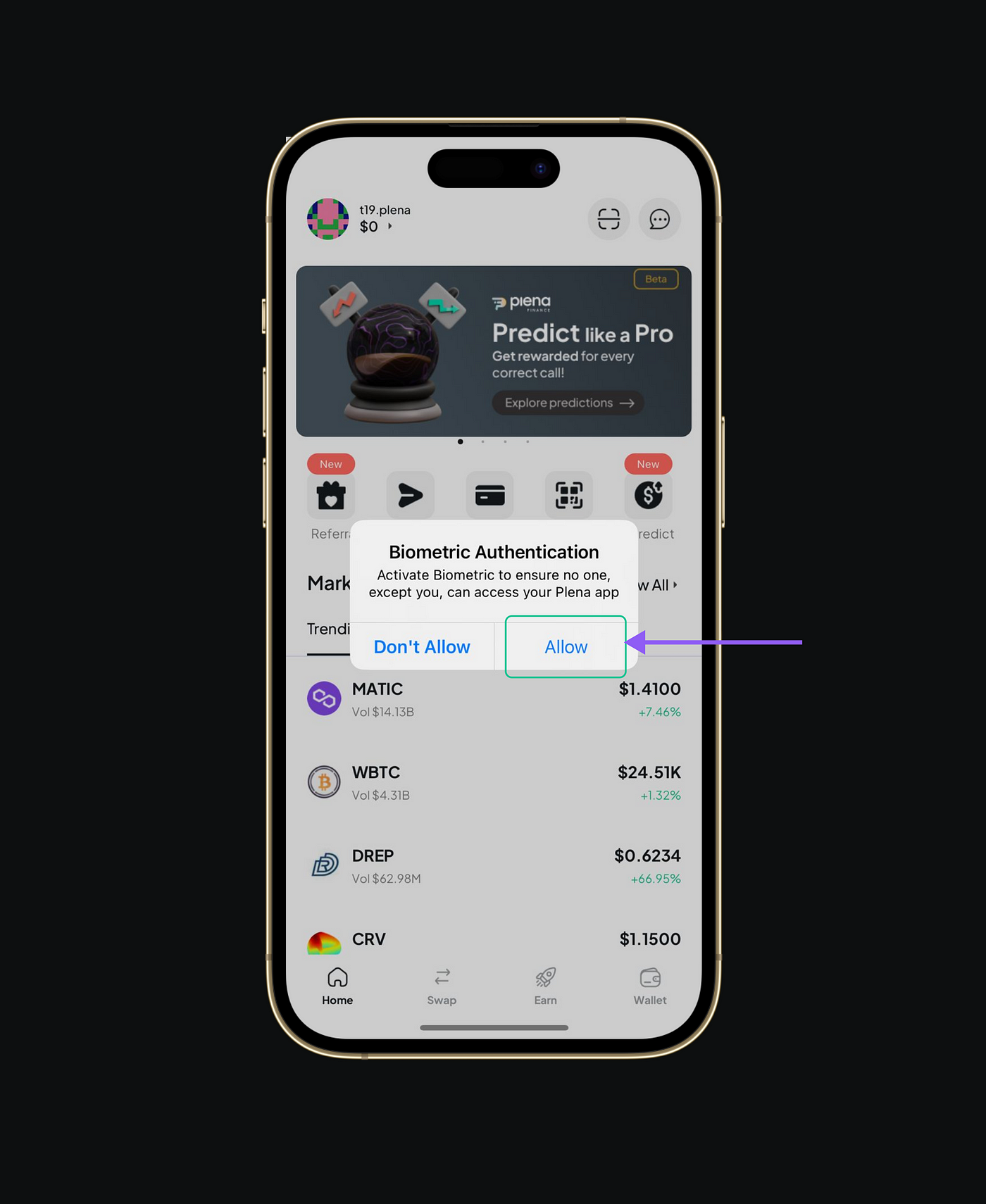
Step 8: Next step would be to go to your wallet screen and click on back up your security phrase to make your wallet easily accessible in the future

Step 9: Read the Backup Phrase instructions carefully & Click on ‘Continue’
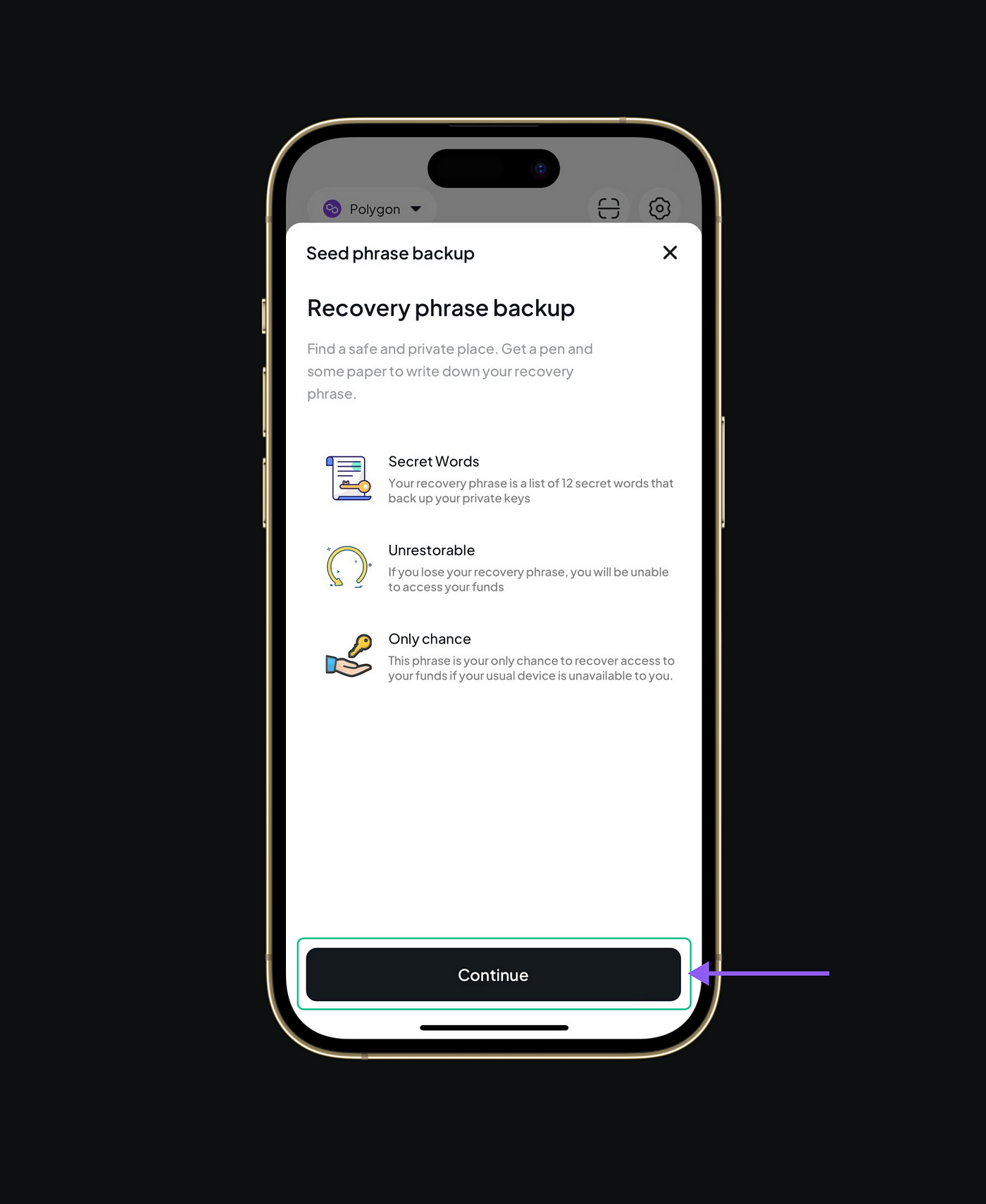
Step 10: Click on Copy and save the secret phrase securely

Step 11: Confirm your seed phrase
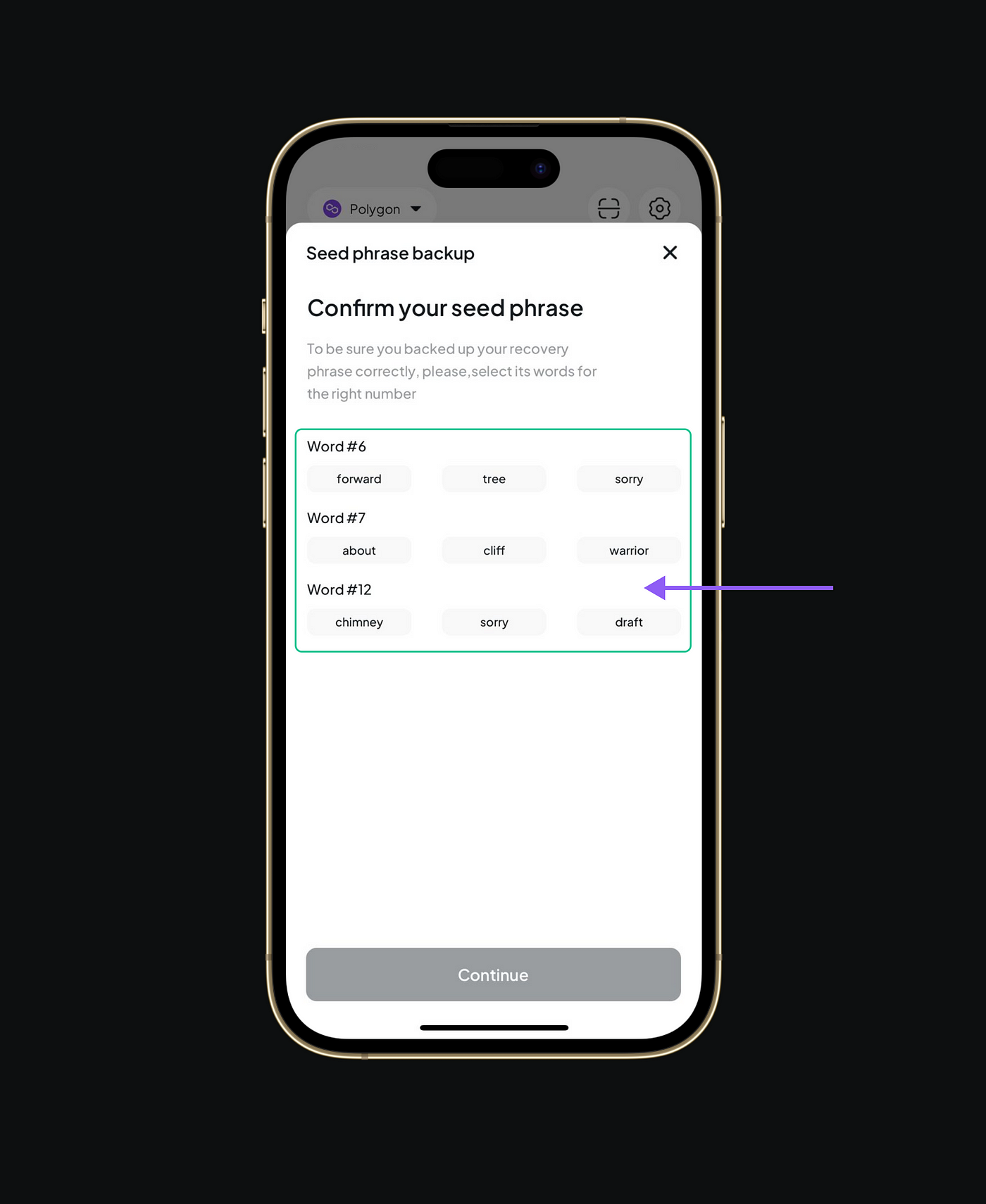
Step 12: To ensure you have backed up your recovery phrase correctly, enter the words of the phrase in the right order and click continue.
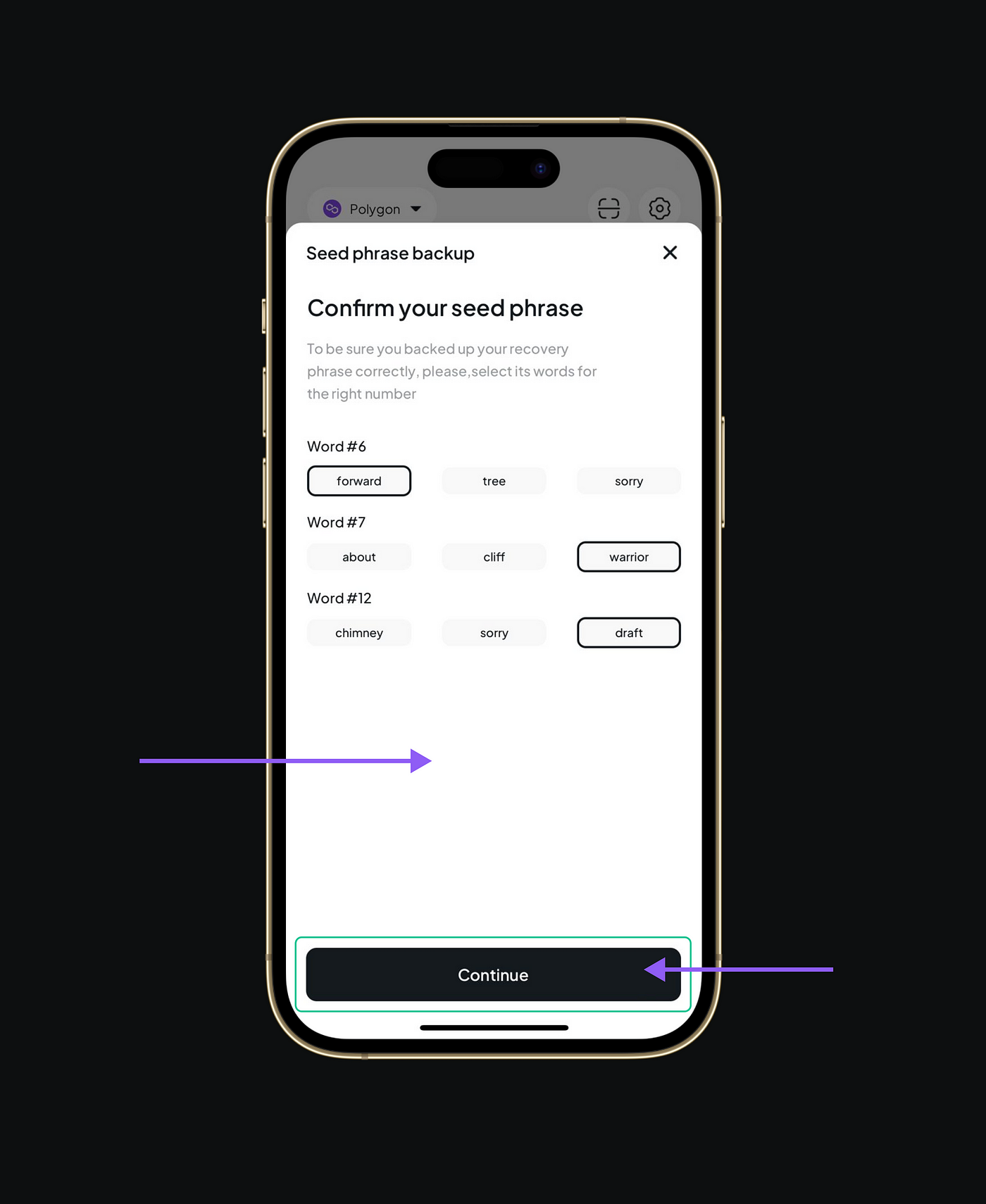
Congratulations, your wallet now becomes seed phrase secured. Now you can transfer funds to the wallet or just purchase crypto using the ‘Buy’ feature. Its that Simple
Start your crypto journey and Enjoy the high yield opportunities with Plena Smart Wallet 2.0
👥 Official Social Media Links:
Website | Telegram Ann | Telegram | Twitter | Linkedin | Blog | YouTube | Reddit | Facebook | Instagram







