Accessing your private key is crucial for managing your digital assets securely. The Plena Super App provides a secure and straightforward way to view and copy your private key. Follow the steps below to access your private key safely.
Step 1: Navigate to the Wallet Section
Open the Plena Super app on your device. Once the app is open, go to the wallet section. This is the main area where you manage your digital assets.
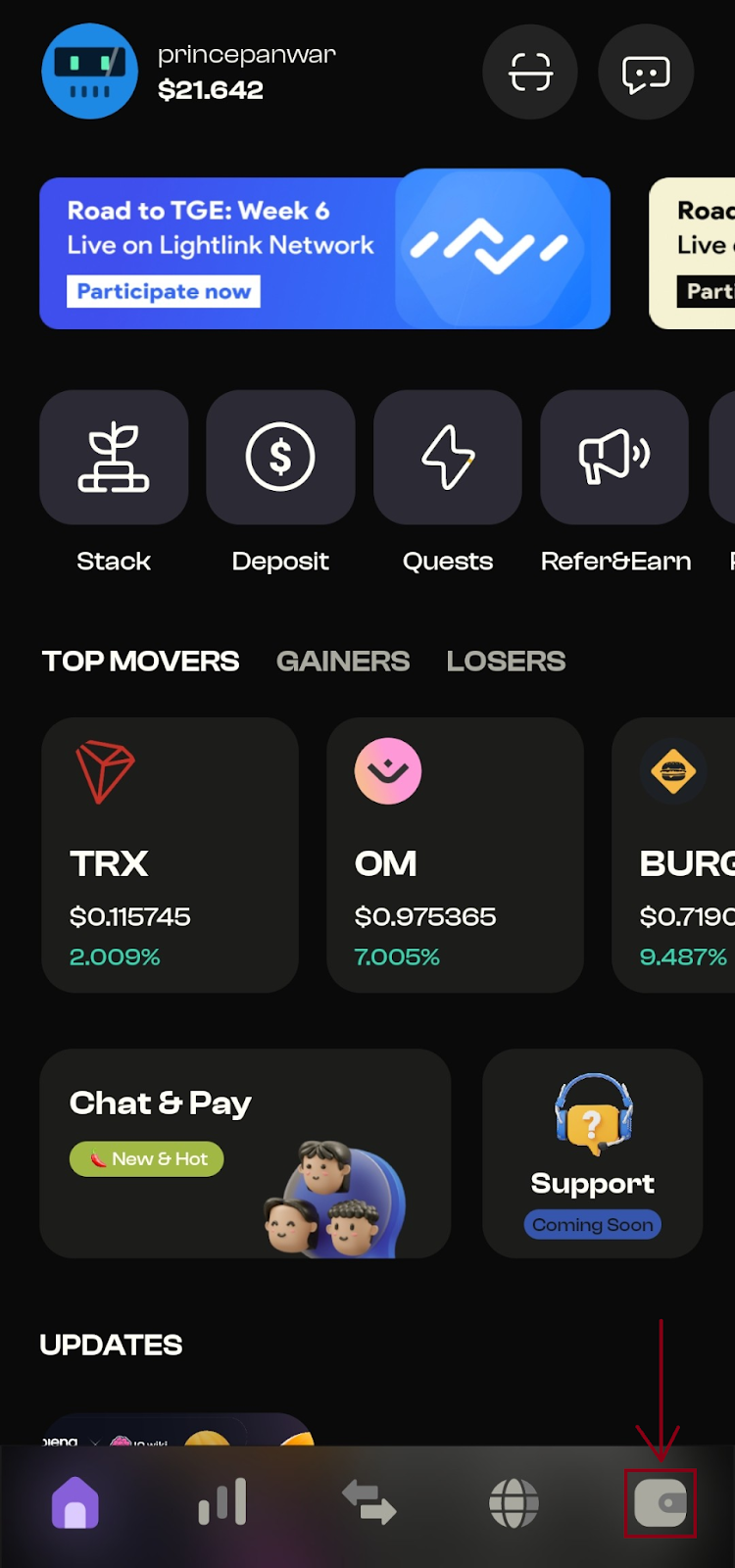
Step 2: Access the Settings Menu
In the wallet section, locate and click on the Settings icon. This will open the settings menu where you can adjust various preferences and settings related to your wallet.
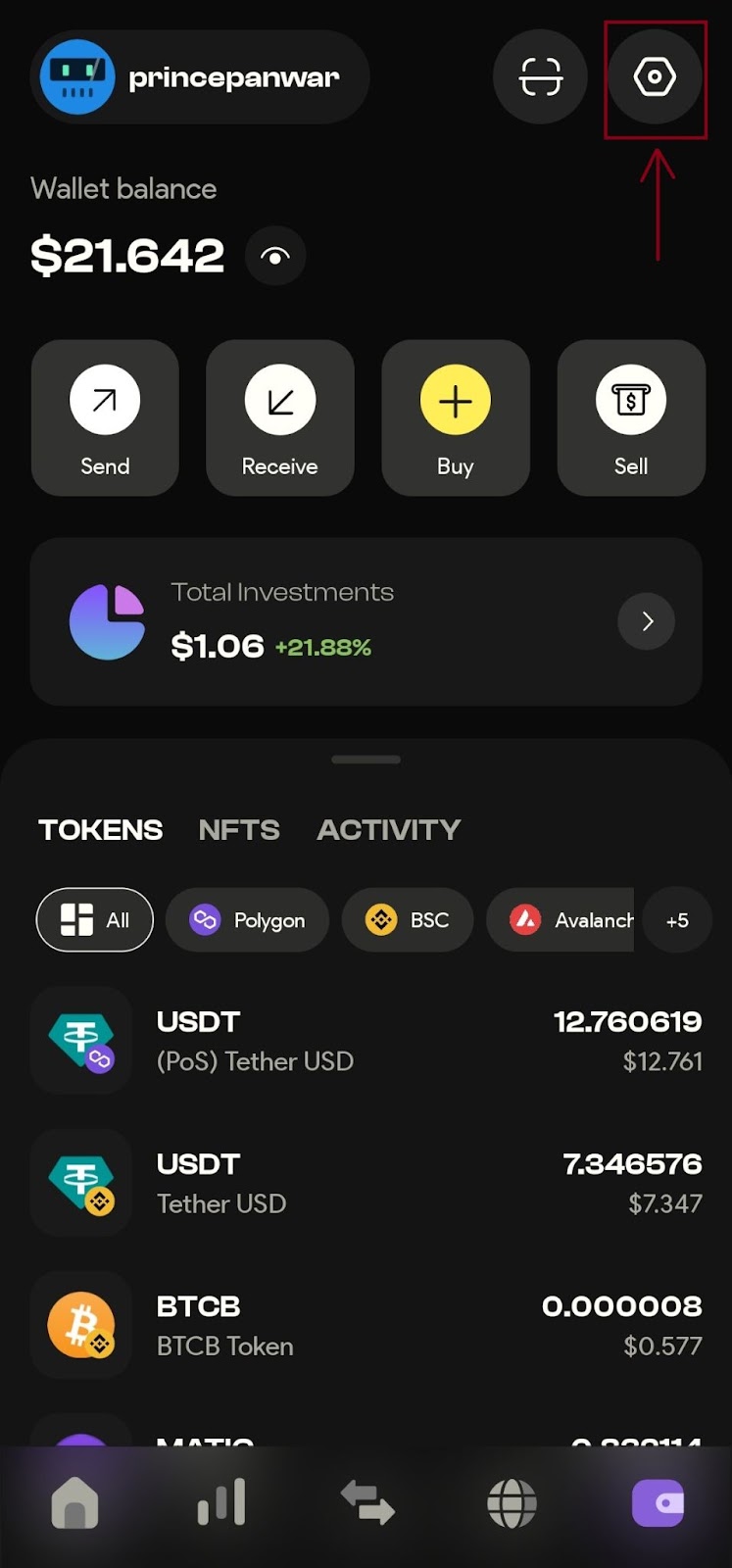
Step 3: Enter Wallet Settings
Within the settings menu, find and click on the Wallet button. This will take you to the wallet settings where you can manage specific details related to your wallet.
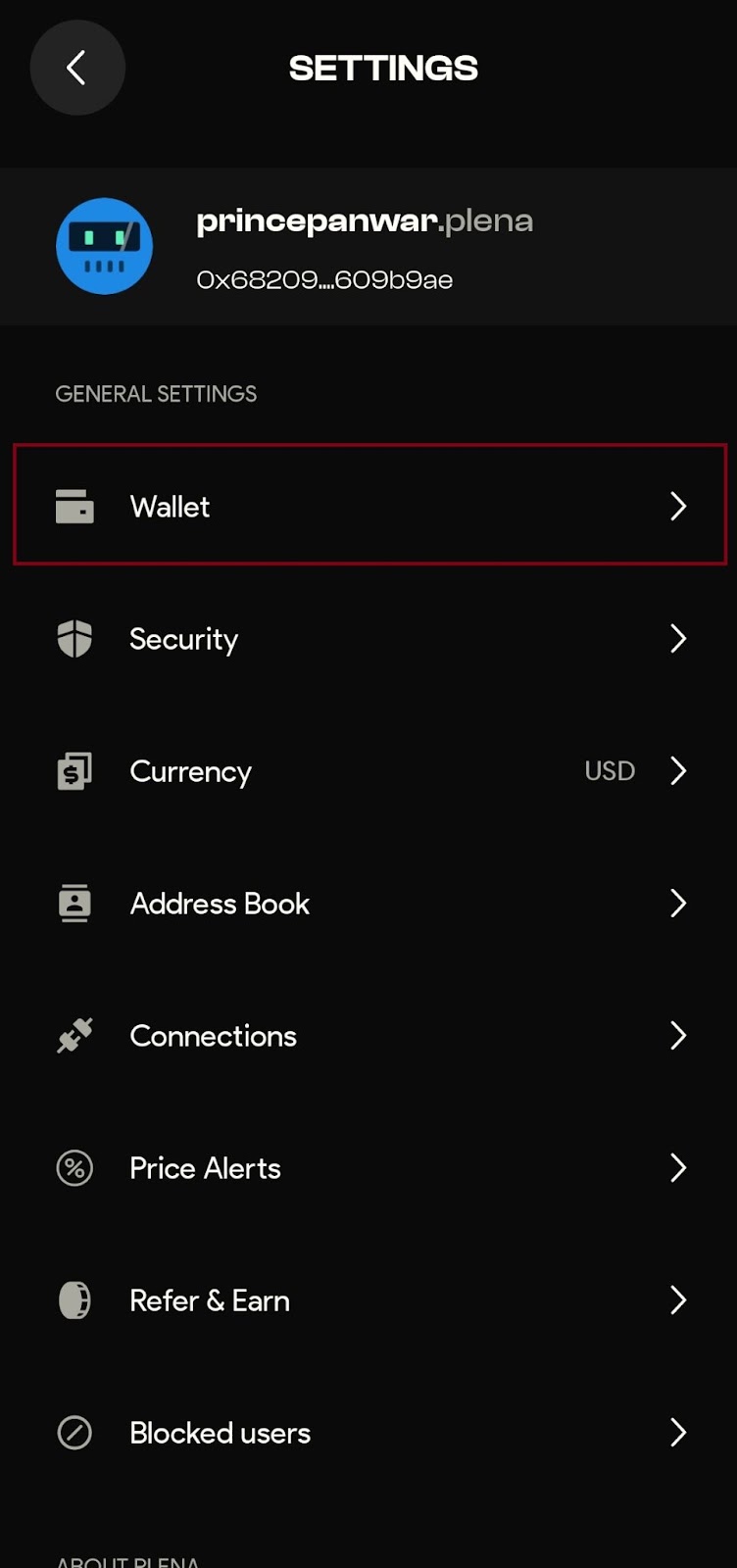
Step 4: View Your Private Key
Inside the wallet settings, click on the View Private Key button. This will prompt the app to ask for additional security verification.
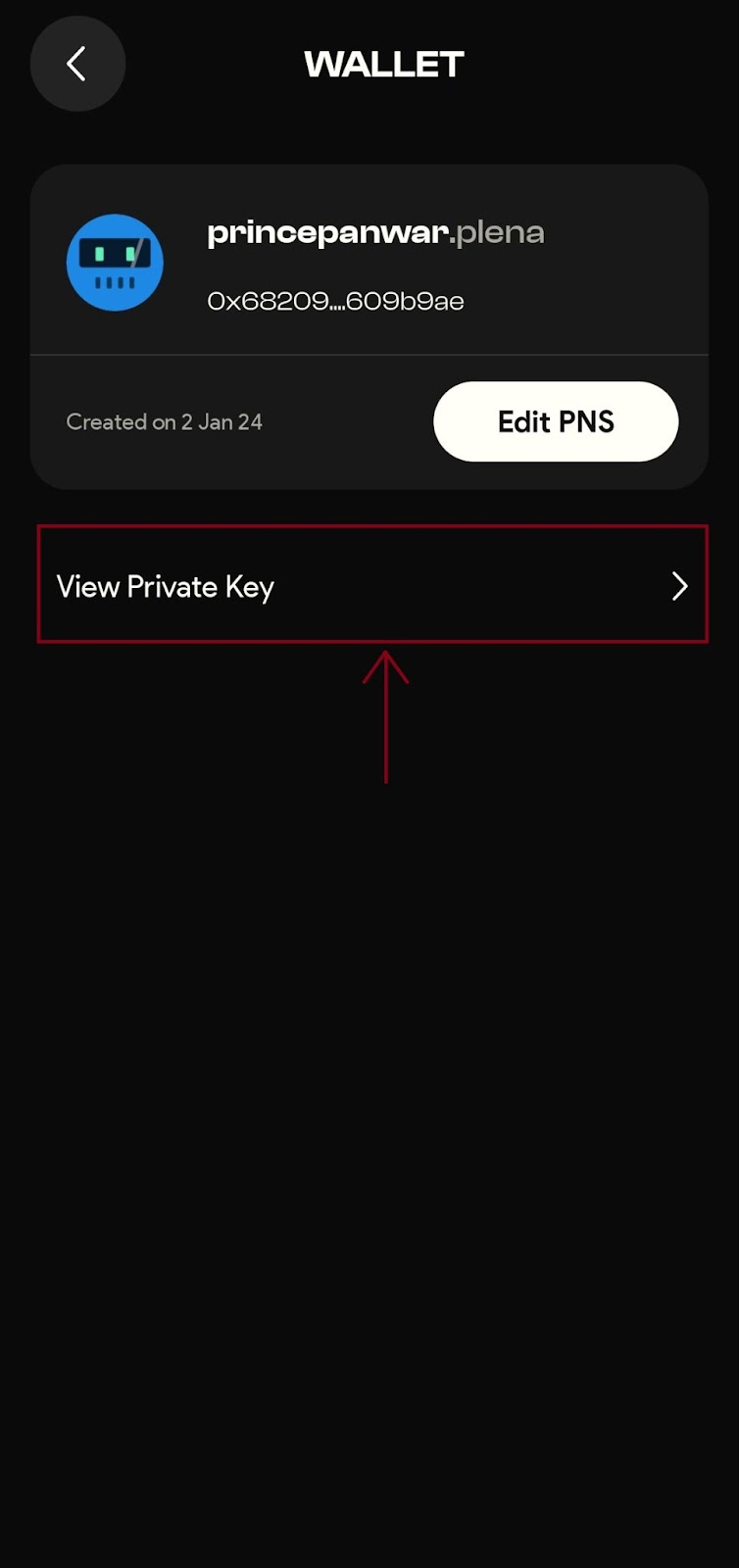
Step 5: Enter Your 6-digit PIN
To access your private key, enter your 6-digit PIN when prompted. This security measure ensures that only authorized individuals can view sensitive information
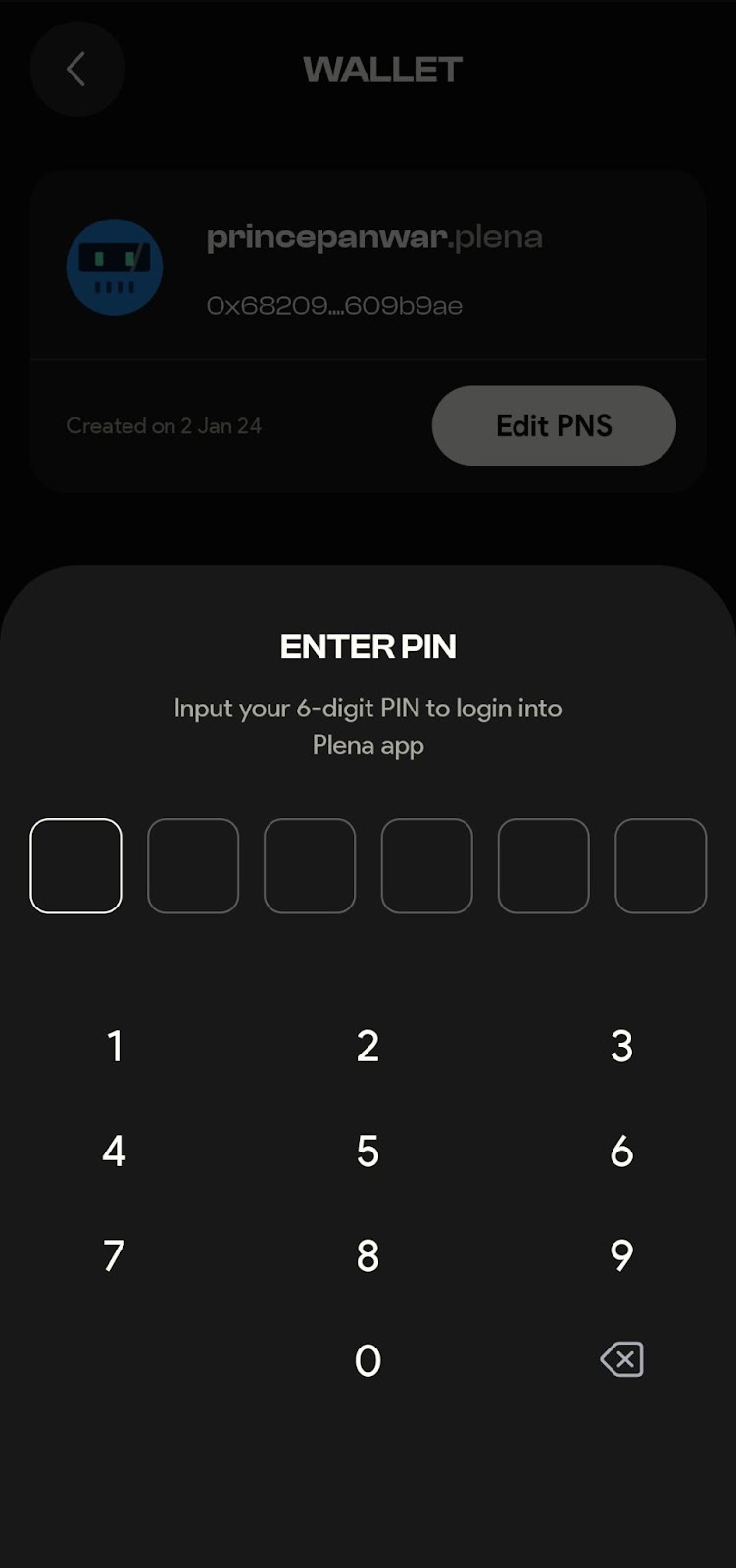
Step 6: Copy Your Private Key
Once your private key is displayed, you can securely copy it to your clipboard by clicking the ‘Copy to Clipboard’ button. Remember to keep your private key confidential, as it provides direct access to your crypto assets.
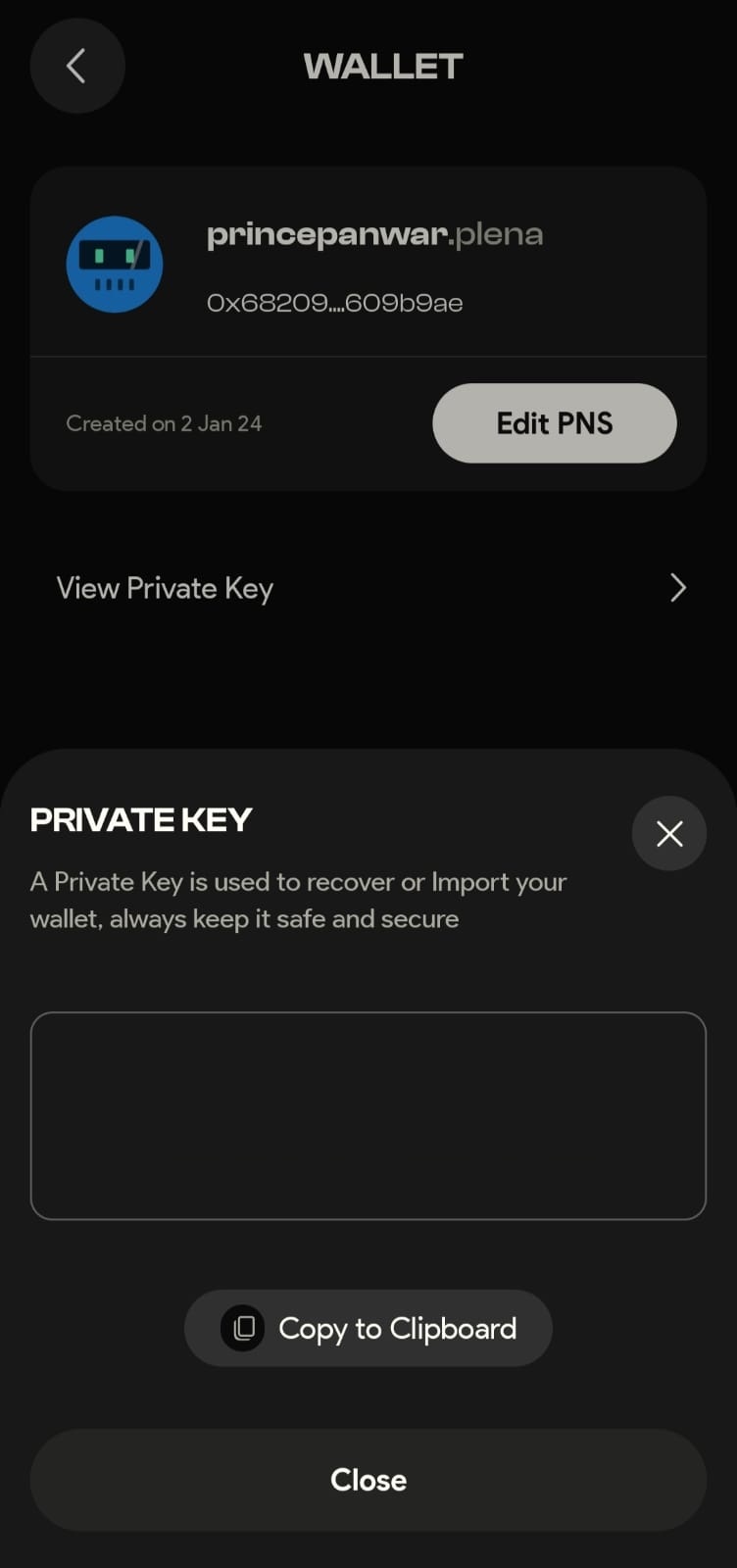
Viewing your private key in the Plena Super app is a secure and straightforward process. By following these steps, you can access and manage your private key with confidence. Always ensure that your private key is kept confidential and secure, as it is critical to the security of your cryptocurrency investments. The Plena Super app provides robust security measures to protect your digital assets, allowing you to manage them with ease and peace of mind.







